
Related Items:
WSS Getting Started User Guide
Webroot DWP Configuration Guide
Guide Sections:
Viewing Blocked Malware Logs
The Malware Blocked report shows identified and blocked traffic containing malware or viruses. Traffic identified as malware is blocked. You can search outbound or inbound malware, or malware that came from both directions. Use outbound malware logs to identify the IP addresses that generated the malware from within your organization.
To view blocked malware logs:

The Logs panel displays.
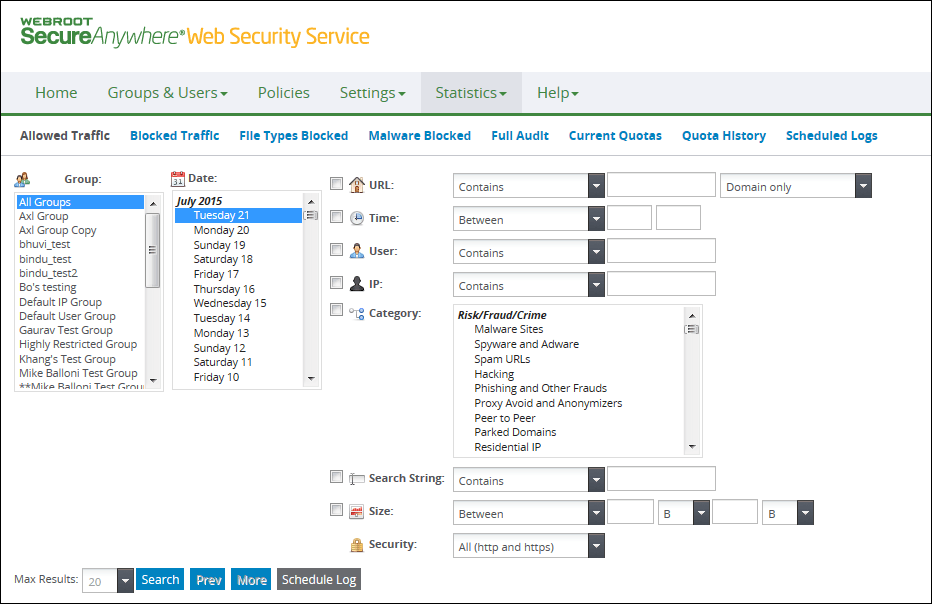
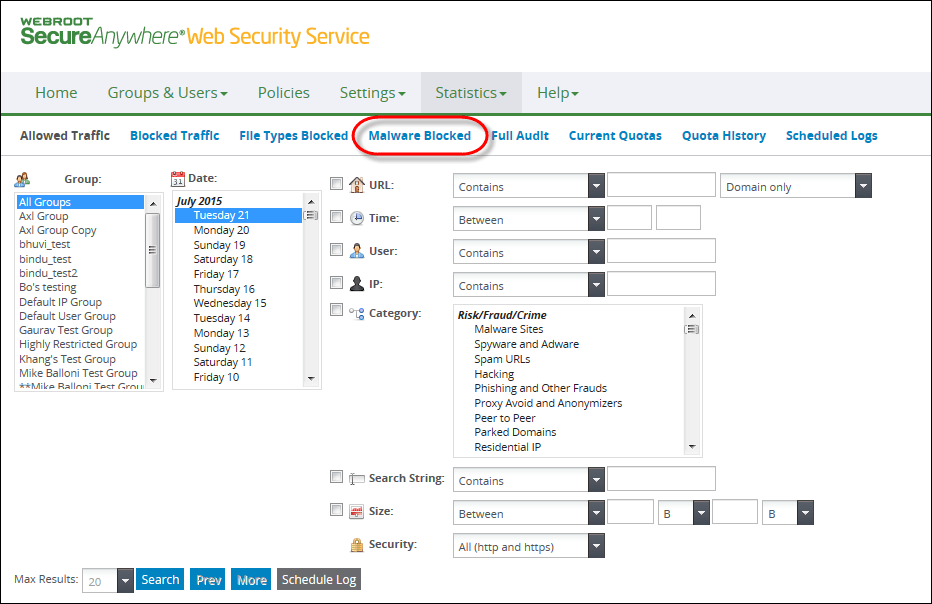
The Malware Blocked pane displays.
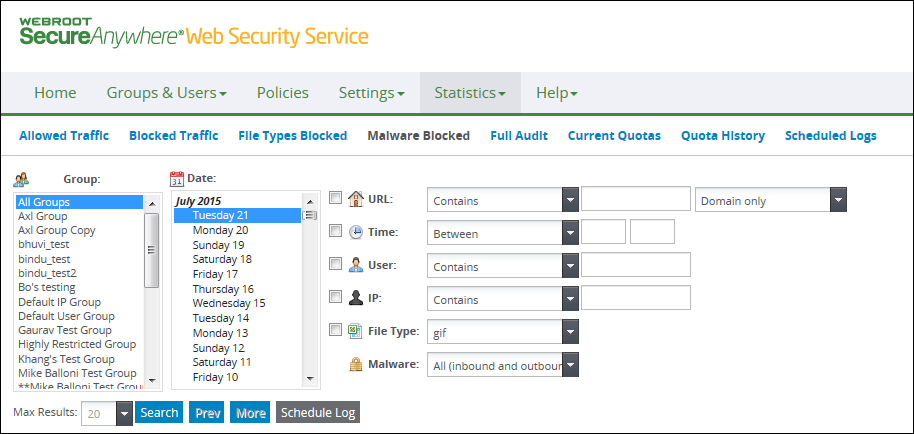
| FIELD NAME | DESCRIPTION |
| URL |
Select the checkbox and specify a search option:
Type the string in the text box to be matched based on the criteria. Type a minimum of one character. Specify whether the search applies to domain only, or to the domain and full path. An example of a domain is An example of a domain and path is |
| Time |
Select the checkbox and specify a search option:
Enter the starting time in the first text box. For time, use the following 24-hour format: hh:mm where hh is from 00 to 23 and mm is from 00 to 59. Examples of valid time formats: 08:00 or 13:30. Enter the ending time in the second text box. This value must be at least one minute from the starting time. For example, if the starting time is 04:03, the ending time must be at least 04:04. If your starting and ending times are 04:04 to 04:04, no records are returned even if data exists for 04:04:22. |
| User |
Select the checkbox and specify a search option:
Type a text string of up to 64 characters, the maximum length for user names, in the text box to be matched based on the criteria. Valid characters are a to z, A to Z, and 0 to 9. |
| IP |
Select the checkbox and specify a search option:
Type a numeric string in the text box to be matched based on the criteria. Valid characters are 0 to 9 and the dot separator. |
| File Type |
Click the checkbox to use this filter. Select a file type from the drop-down list. |
| Malware |
This filter refers to the direction of malware traffic. Select one:
|
To change the number of returned records:
| Blocked File Type Data | Description |
| Date | The date you selected for the log. If you selected multiple dates, the log allocates one row per date. |
| Time | The time the user requested access to a site. |
| Group Name | The group from which traffic was generated. |
| User Name | Displays the name of the user that accessed the site. |
| IP Address | Displays the IP address from which traffic was generated. |
| Category | The requested URL's categories as described in Category Descriptions under Filtering Websites by Category. Displays Uncategorized if the URL has no category. |
| File Type | Displays the file type that was downloaded or uploaded. Displays Unknown if the file type is not known. See Blocking File Types. |
| File URL | Displays the URL address that is the source of the downloaded file or the destination of the uploaded file. |
| Malware Name | The name of the malware, for example, storm.gen. |
| Malware Category | Displays the malware category. For example, malware called storm.gen would have the category or type Trojan Horse. |
| Malware Detection | Displays inbound for downloaded malware or outbound for uploaded malware. If outbound, use the IP address to identify the system that has the malware. |
| Hosting Services | Customer Support | Additional Resources |
|
© 2017 Windstream Communications. All Rights Reserved. Privacy | Terms of Use | Hosting Policy | Legal Notices | Acceptable Use Policy | Digital Content License Agreement |

