
Related Items:
WSS Getting Started User Guide
Webroot DWP Configuration Guide
Guide Sections:
Supporting Your Users
You should prepare the users in your account for the deployment of the Web Security Service, including the purpose, schedules, and what they are expected to do.
Note: Procedures in this topic do not apply to users with the Desktop Web Proxy, because the DWP handles subscription and authentication automatically if users are within the corporate network's IP range. Access the Desktop Web Proxy Configuration Guide.
Supported browsers:
Subscribing (registering) to the Web Security Service
After you add users to the Management Portal, they are prompted to subscribe to the Web Security Service when they access the Internet for the first time. The service acts as their web proxy and enforces the policies you defined for the users' groups.
During the process of adding users to groups, you can enable the automatic sending of email invitations to the group members. This invitation contains the following information:
If you don't use the automated invitation, notify the affected users through other mechanisms. After users are added to the service, they are required to register for the first time and be authenticated before they can access the web.
After users click the link provided in the email, they are prompted to subscribe to the service. The user's email address is automatically entered as the proxy login. The user types a password, retypes it to confirm, and clicks Subscribe. This authenticates the user to the Web Security Service and saves the password. This user's web activities now pass through the service, and the policy for the user's group is applied every time this user accesses a web site.
Note: The link to register expires in seven days. If the user subscribes within seven days, the link expires immediately. If the user does not subscribe in seven days, no further automated email invitations are sent and the user must contact you. Alternatively, if your account is set to use the Launch Page, the unregistered user sees this page when accessing the web. The user then clicks on the Register button to re-enter a password.
If the user does not receive the email notification, another opportunity to subscribe is available when the user opens the browser to access an external website. The Management Portal opens a login page and the user can self-register by following these steps:
Login pages
If your account requires users to authenticate manually every time they open their browsers, ensure that these settings are enabled:
| Configurations if Authentication is Required | Description |
| Accounts | Account subtab | Manual Login Page has a selection. IP Addresses Requiring User Authentication has IP addresses belonging to the IP Range. |
| Users tab | User logins (email addresses) and passwords are specified for user groups. |
The Management Portal provides two kinds of login pages:
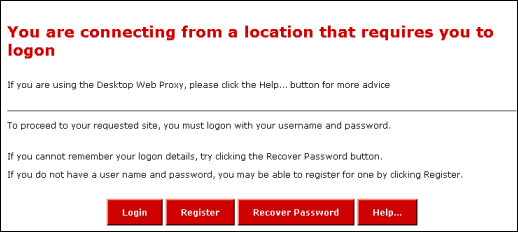
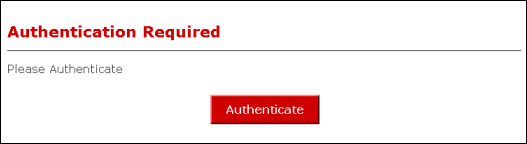
Note: The following types of users are not expected to see any login prompts: users with the Desktop Web Proxy and users accessing from IP-address based groups.
To use either page, the user must:
If the user initiates a password change
Users can change their passwords through the login page. At the bottom of the page, the user clicks on the Recover Password button shown below.

The user receives an automated email about the request for the change. It is similar to the invitation email for new subscribers, which provides the link to the login page. On that page, the user is prompted to enter the login name and the new password.
| Hosting Services | Customer Support | Additional Resources |
|
© 2017 Windstream Communications. All Rights Reserved. Privacy | Terms of Use | Hosting Policy | Legal Notices | Acceptable Use Policy | Digital Content License Agreement |

