
Related Items:
WSS Getting Started User Guide
Webroot DWP Configuration Guide
Guide Sections:
Adding Users
You can add users in one of these ways:
At a minimum, a user requires an email address, Windows ID, and password. You can assign them to the default group or a group you already created.
Note: To add users via the Users tab, you must have Add permission for Manage User.
Adding one user at a time
You can enter basic user settings from the General Information subtab.
To add a user:
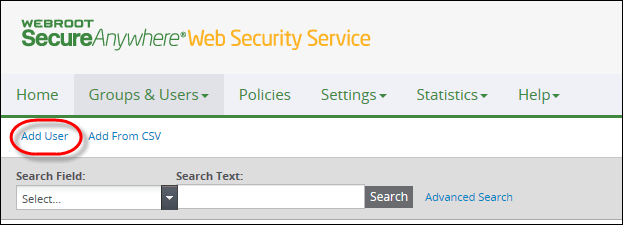
The system displays the General Information panel.
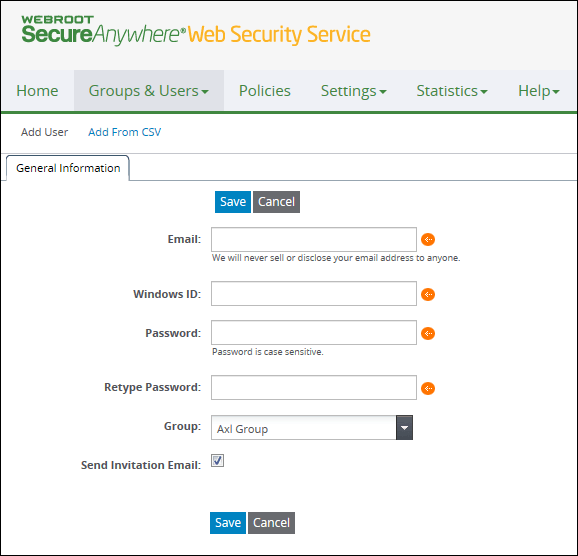
| User Settings | Description |
|
Required. Enter a valid email address for the user. The domain must match any email domains specified for the account. The service validates entries for acceptable characters. The email address is used:
After saving, you cannot change a user's email address. If you must change an existing user's email address, add that user with a different email address and delete the old user. |
|
| Windows ID |
Required. Enter the Windows user name that identifies the user. Enter a maximum of 30 characters. The following special characters are allowed: ' ` \ ~ # % ^ & { } (single quote, double quotes, grave, backslash, tilde, number sign, percent, circumflex accent, ampersand, brace left, brace right) After saving, you cannot change the user's Windows ID. |
| Password | Required. Enter a password with a minimum of 7 characters. Valid characters are any combination from a to z, A to Z, and 0 to 9. You can change passwords any time. |
| Retype Password | Required. Enter the same password for this user. |
| Group |
Keep the default value or select another group from the list. You can change a user's group assignment any time. Note: IP address-based groups are not displayed on the drop-down list to prevent you from adding users to IP groups. |
| Send Invitation Email | If you are using Desktop Web Proxy, leave blank. Select this checkbox if you want the email invitation to be automatically generated for this new user. The user then accepts the invitation by clicking the link in the email and registering with a new password. The link expires in seven days. |
Adding users with a CSV file
Using a CSV (comma-separated values) file gives you the convenience of maintaining user information in an external file. Within a single file, you can import up to 1,000 names into the system. The required information includes the user name, temporary password, and email address.
Limitations of the CSV file:
To create a CSV file:
To import users from the CSV file:
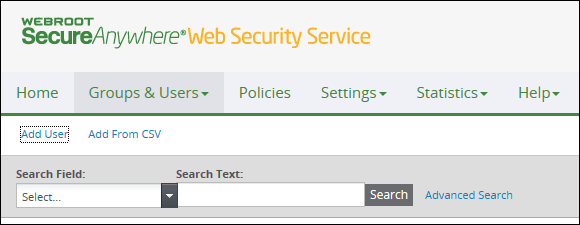
The the system displays the Add From CSV panel.
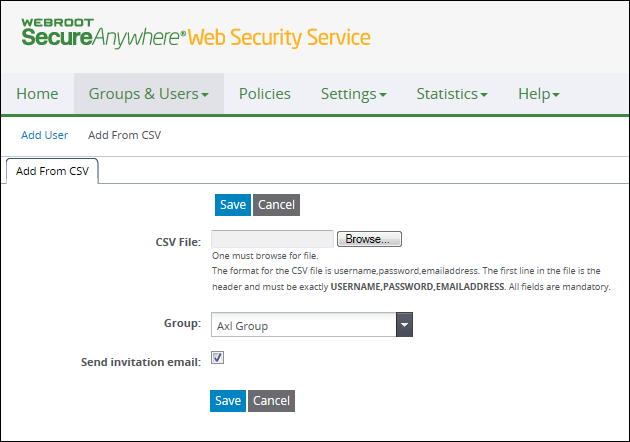
| CSV File Settings | Description |
| Group | Keep the default value or select another user-based group from the dropdown list. |
| Send Invitation Email | Select this checkbox if you want the email invitation to be sent automatically. The users then accept the invitation by clicking the link in the email and registering with their new passwords. If you edit this user's password in the future, you can select this checkbox again to send the email notification that the user may reset the password. This setting is not necessary if you have other means to send notifications yourself. |
| Hosting Services | Customer Support | Additional Resources |
|
© 2017 Windstream Communications. All Rights Reserved. Privacy | Terms of Use | Hosting Policy | Legal Notices | Acceptable Use Policy | Digital Content License Agreement |

