
Related Items:
WSS Getting Started User Guide
Webroot DWP Configuration Guide
Guide Sections:
Generating CSVs From Logs
The Generated CSVs page lists in-process logs that are written to CSV files. The page includes CSV requests made from both the Monitors and the Logs tabs. The generated CSVs have these features:
To view the Generated CSVs page:

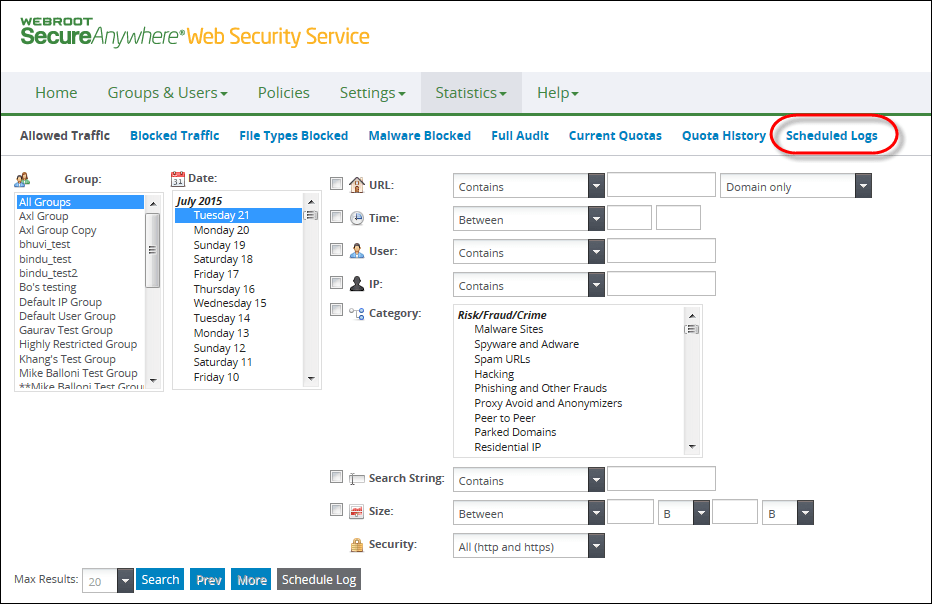
The page displays the status of the CSV generation process on a grid.
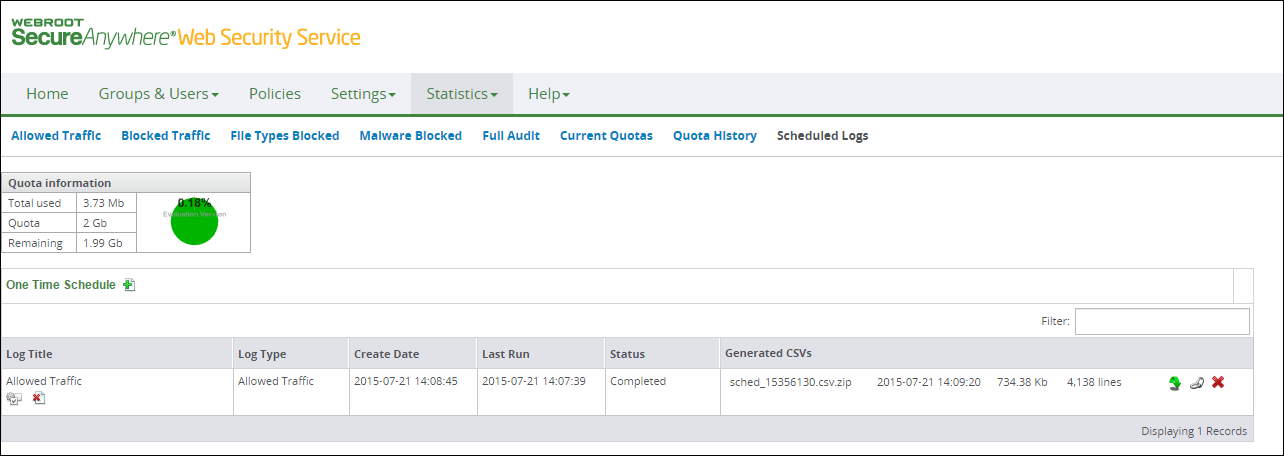
The following table describes the information on the Generated CSVs view.
| Items on the Generated CSVs View | Description |
| CSV Quota Information |
Displays:
|
| Create Data | Displays the CSV file's creation date and time based on the administrator's time zone. |
| Description | If generated from Logs, displays the log type, for example, Blocked, Allowed, Audit Log, Full Audit, Malware Blocked, File Types Blocked, and so on. If generated from Monitors, displays Audit Log or Port Monitor. |
| Conditions | Displays the filters set for the returned data, for example, Group, Date, and other applicable filters. |
| Status | Displays one of the following statuses of the CSV generation process: Waiting to start, Processing, Completed (Link sent), or Failed to retrieve logs. |
| Action |
Displays icons for deleting, downloading, and sending the email link to the file itself.
|
| Size | Displays the generated file's size and number of lines. The number of lines represent the number of data records in the file; to that number, add 1 for one header record. Therefore, four lines means the generated file contains four data records and one header record. The Quota Information box on the top left shows the total size of all files. |
After the CSV file is created, the status changes to Completed and the file size is indicated in the Size column. The number of lines correspond to the number of rows in the log.
During the process, an icon for canceling appears in the Status column. Additional icons appear with the Completed status. If you move your mouse pointer over any icon, you see the text tip describing the icon.
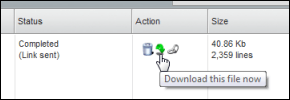
Note: The file size quota applies to your account. If multiple administrators request that CSVs be generated, the quota can be used quickly. CSV requests remain in the queue until you delete completed files or cancel those in process. You should therefore consider downloading completed files and then deleting them from the Management Portal to increase your available quota.
To delete a CSV file:

To download the file:

The browser prompts you for action on the file being downloaded. The prompt varies according to your browser.
Note: Microsoft Excel 2003 is limited to 64,000 lines and excludes lines beyond that limit. MS Office Excel has a 200,000 line limit.
To email the link to the file to yourself:

When the email reaches your inbox, the Status column displays the information.
| Hosting Services | Customer Support | Additional Resources |
|
© 2017 Windstream Communications. All Rights Reserved. Privacy | Terms of Use | Hosting Policy | Legal Notices | Acceptable Use Policy | Digital Content License Agreement |

