
Related Items:
WSS Getting Started User Guide
Webroot DWP Configuration Guide
Guide Sections:
Editing Your Account Information
You can edit account settings except for vendor-controlled information. Use the Account subtab to change general settings for your own account.
Note: To edit information, you must have Edit permission for Manage Account.
To edit account information:
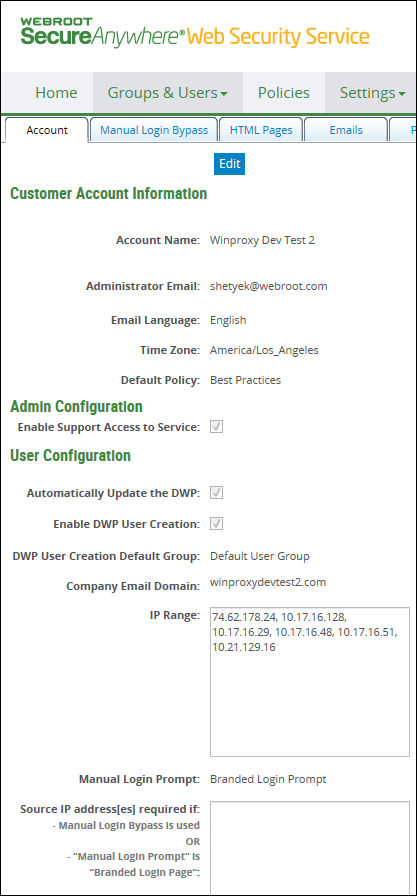
| Account Information | Description |
| Customer Account Information: | |
| Account Name |
Enter a name of up to 128 characters. For example, use the company name. Valid characters are any combination from A to Z, a to z, 0 to 9; and the following special characters: ` ~ ! @ # $ % ^ & * ( ) _ + - = [ ] \ { } | ; ' : , . / < > ? Spaces are allowed. The name appears at the top right of the account's Customer Management Portal. |
| Administrator Email |
Enter the email address of this account's primary Customer Admin. Use this format: name@domain.com An email address in the format name@ipaddress is not supported. This administrator has full privileges within the account. |
| Email Language | Select the language that is the default selection when a new group is created. For example, if you choose Japanese for the email language, emails for newly created groups are in Japanese by default |
| Time Zone | Select a timezone for the account. This setting is initially entered by the provider during account creation. Customer Admins can override this at the account, Customer Admin, or Groups level on their own Management Portal. |
| Default Policy | Select from out-of-the-box policies or custom policies. Customer Admins can override this setting at the Groups level. |
| Admin Configuration: | |
| Enable Support Access to Service | For Customer Admin use; enabled by default. This option allows service providers to access and manage account-level information on the Customer Admin's behalf. |
| User Configration: | |
| Automatically Update the DWP | For accounts that use Desktop Web Proxy (DWP). Select to download DWP updates automatically to DWP client installations in the account. If this is not selected, Customer Admins manually download and push the updates to the computers. This setting is inherited by user-based groups in the account. |
| Enable DWP User Creation | Enables automatic user registration into the service through the Desktop Web Proxy (DWP). The DWP client creates users in the service for you and also handles user authentication transparently every time these users start the browser. Without DWP, add users manually and enable the launch page so that users can log in when they start their browsers for web access. For more information, see the DWP Configuration Guide, which is available on the Management Portal at Resources > Documents. |
| DWP User Creation Default Group | Available if you are editing an account; defaults to Default User Group. Select the user-based group to which DWP users are initially assigned as they are created in the Web Security Service. Administrators can also use group settings so that DWP users are added directly to their specific groups. See the information on Authorization Code and Windows Domain in Adding user groups |
| Company Domain Email |
The service provider enters the domain in the format: domain.com |
| IP Range |
Contains IP addresses or a range of IP addresses in the account from which web traffic passes through the Web Security Service. The IP addresses entered here are used to validate the account when users connect to the service. Multiple addresses are separated with a comma. A hyphen denotes a range of addresses. Examples: 1.2.3.4,2.3.4.5,2.3.5.6 or 1.2.3.4-1.2.3.9,1.2.9.5 If the list is long, the text auto-wraps. If your account acquires new IP addresses, ask your provider to add them here before you can have Web Filtering on those addresses. After you delete IP addresses from the service, ask your provider to delete them from the IP Range box. |
| Manual Login Prompt |
Applies when users in the account must log in to the Web Security Service proxy before accessing the web:
This setting is ignored if the account is using the Desktop Web Proxy for transparent authentication. |
| Source IP address(es) required if |
Available only if you are editing your account. Requires an entry if:
Specify the source IP addresses from which your users access the web. IP addresses must be equal to, or be a subset of, the IP Range. To enter multiple addresses, separate IP addresses with a comma or use a hyphen to identify a range of addresses; for example: 1.2.3.4,2.3.4.5,2.3.5.6 or 1.2.3.4-1.2.3.9,1.2.9.5 If you are entering a long list of addresses, the text auto-wraps. IP groups are not designed to have user authentication. However, if business requirements dictate, you can enter IP addresses allocated to IP groups. In that case, ensure that you have user-based groups so that the logins can be used whenever web traffic is generated from these IP addresses. Note: If you have IP addresses here, notify your service provider. The provider enters the same information on the provider portal. |
Note: The read-only IP Range box is displayed for reference if you are entering specific IP addresses. Contact your provider if your account is adding or deleting IP addresses from this range.
| Hosting Services | Customer Support | Additional Resources |
|
© 2017 Windstream Communications. All Rights Reserved. Privacy | Terms of Use | Hosting Policy | Legal Notices | Acceptable Use Policy | Digital Content License Agreement |

