
Related Items:
WSS Getting Started User Guide
Webroot DWP Configuration Guide
Guide Sections:
Monitoring Administrator Activities
The Audit Logs display all administrator activities within the selected timeframe.
Note: To view logs, you must have Audit Log permission for Manage Audit Logs.
Specifying criteria
You enter criteria to create a specific view of the audit log. The Audit Logs page includes a Search panel for this purpose.
To specify new criteria for the search and refresh the log:
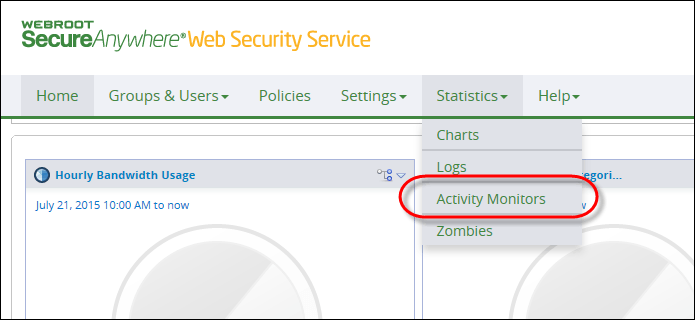
The Activity Monitor pane displays.
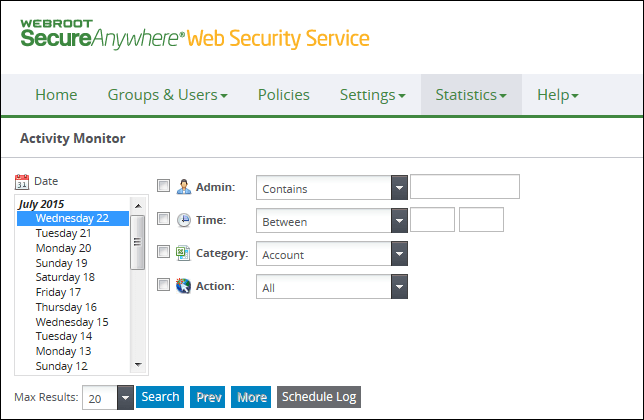
| Data Points and Criteria | Description |
| Admin |
Filters data based on the administrator.
|
| Time | Filters data based on the specified time. |
| Category |
Category is the general area in which specific actions took place.
|
| Action |
Select an action type from the drop-down list.
|
Changing the number of returned records
The log displays 20 records at a time by default. You can change this number in the current view. The default number of records is restored after the user logs off and logs back in again.

To change the number of records per page:
Interpreting Audit Log data
Log data appears in tabular format. The Filter box on the top right of the results panel is always active if records are displayed. The Filter box becomes inactive if no records are displayed, or if you change the Max Result to 200 and click Search.
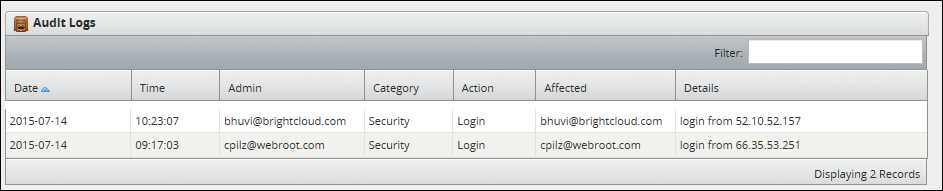
The following table describes the data in the Audit Log.
| Columns | Description |
| Date | The date you selected for the log. If you selected multiple dates, the log allocates one row per date. |
| Time | The time the administrator requested log data. Timestamp is based on the administrator's time zone. |
| Admin | The administrator who performed the recorded action. |
| Category | The service component that was used; for example, any of the tabs on the Management Portal such as Accounts, Groups, and so on. Logins, logoffs, Switch tos, and Switch backs are categorized as Security. |
| Action | Shows what administrator actions: Login, Logoff, Add, Modify, Delete, etc. |
| Affected | The name of the entity that was acted upon. For example, if Category is Group and the action is Modify, this column displays the name of the group that was modified. For Generated Reports, this column displays the report description. |
| Details |
Details of the particular action. Some examples of actions and related details:
|
| Hosting Services | Customer Support | Additional Resources |
|
© 2017 Windstream Communications. All Rights Reserved. Privacy | Terms of Use | Hosting Policy | Legal Notices | Acceptable Use Policy | Digital Content License Agreement |

