
Related Items:
WSS Getting Started User Guide
Webroot DWP Configuration Guide
Guide Sections:
Installing SSL Certificates for Mac OS
Follow this procedure to install an SSL certificate on Mac OS X.
The SSL certificate is required in order for SSL Inspection (Enable SSL) to work on Proxy/DWP. Without certificates, users will not be able to proceed to secured (https) websites or proxy will not be able to provide features such as scan ahead, safe search, web filtering, etc.
We recommend that you set up your system and all of your users with trust certificates. Browsers that use system network settings such as Safari or Chrome, as well as any applications that utilize secured connection, will use the certificates for SSL Inspection.
Note: Firefox uses its own network settings, so you must install certificates separately through Firefox. The install procedures are same as Windows. During installation procedure, you will be asked to use application called Keychain Access. Make sure to select System in Keychains. Otherwise, the certificates will be trusted for only one user. In order to solve this, you need to remove certificates and install in System again.
To install an SSL certificate for Mac OS:
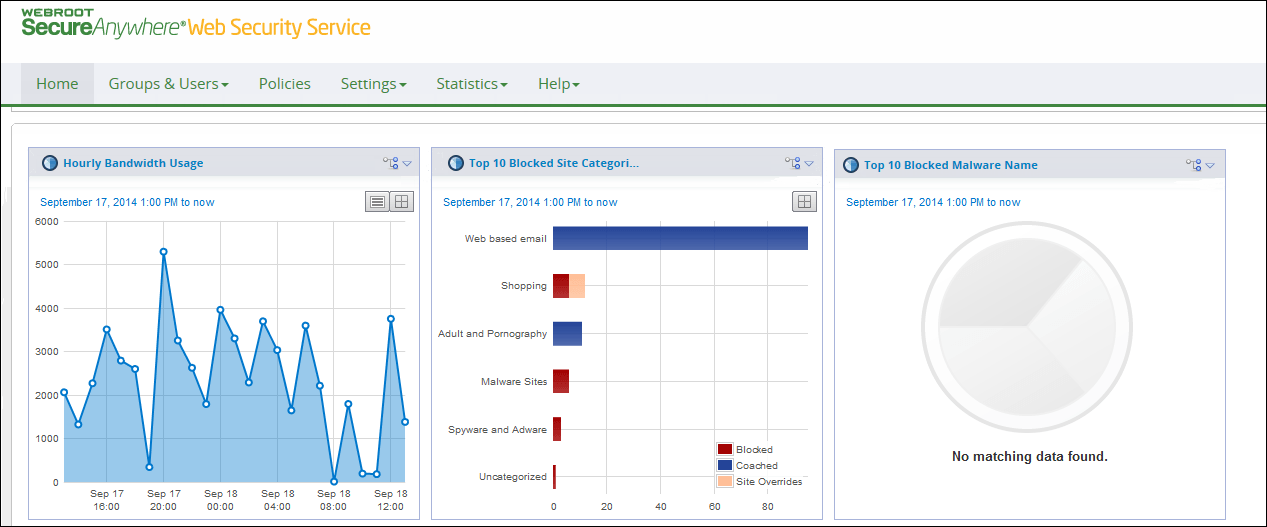
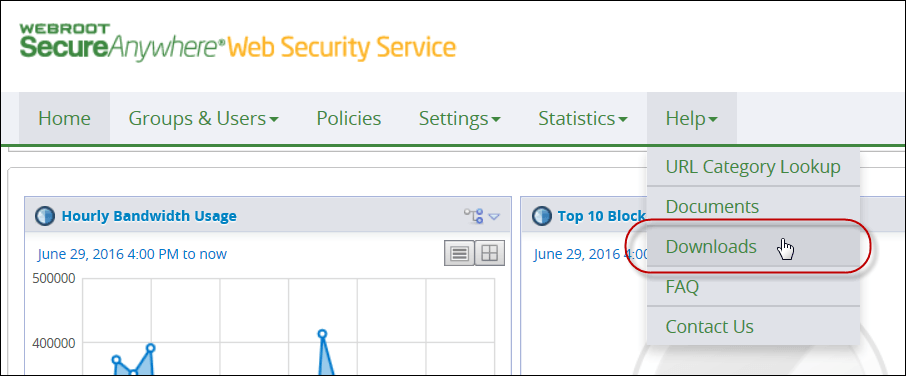
The Downloads page displays.
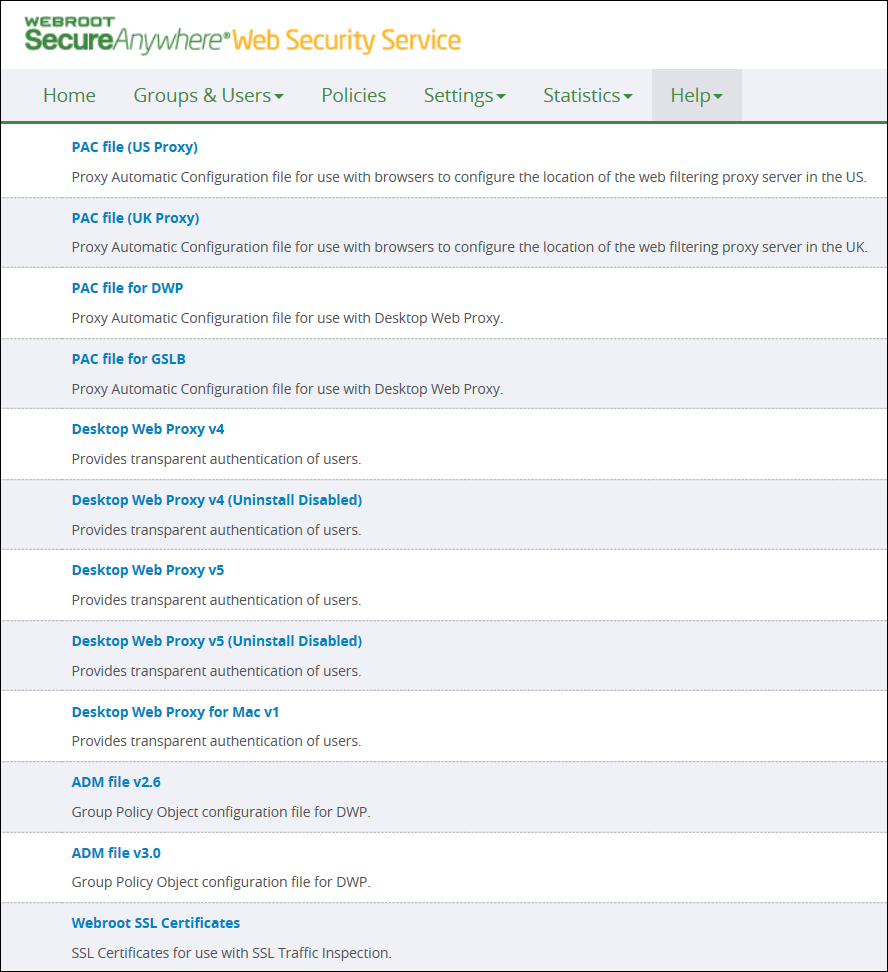
Click Webroot SSL Certificates to download the certificates.
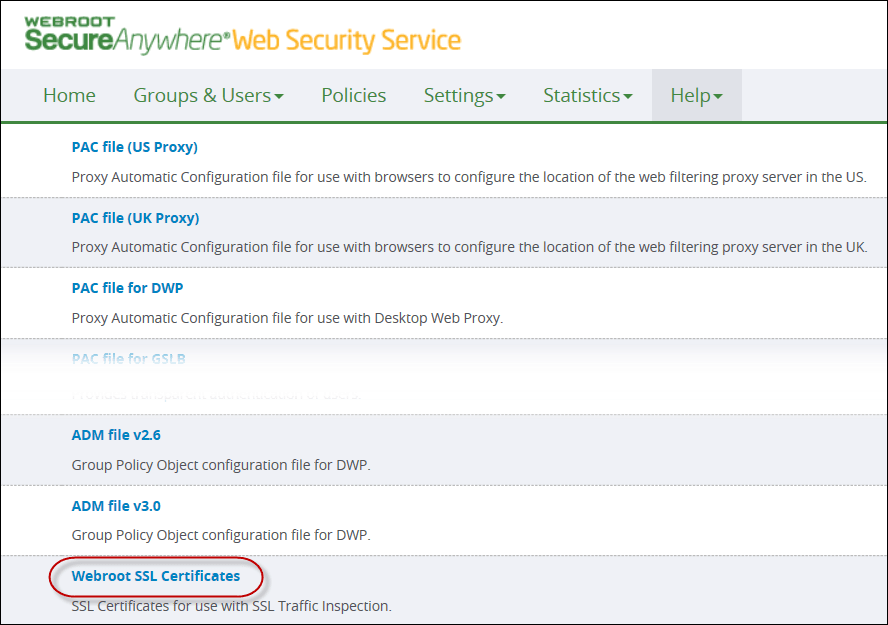
The system downloads the Webrootcerts.zip file; it should contain three files as shown below.
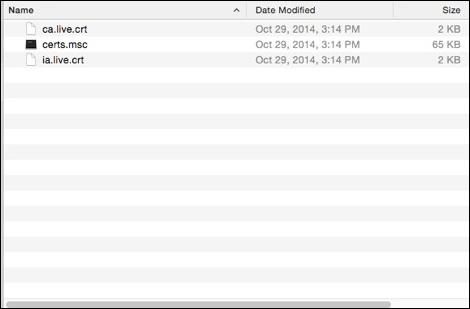
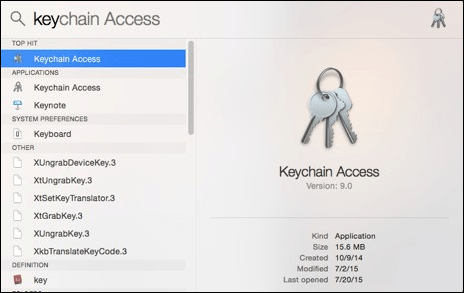
The system displays the Keychain Access window.
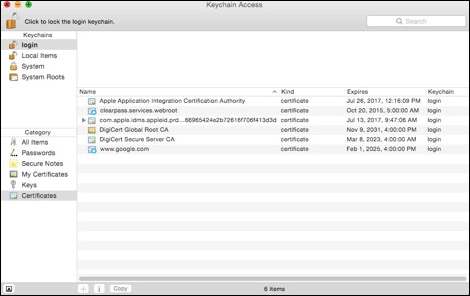
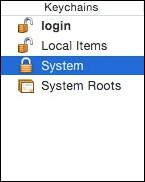
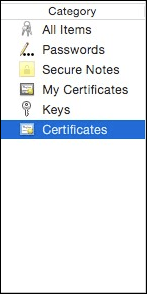
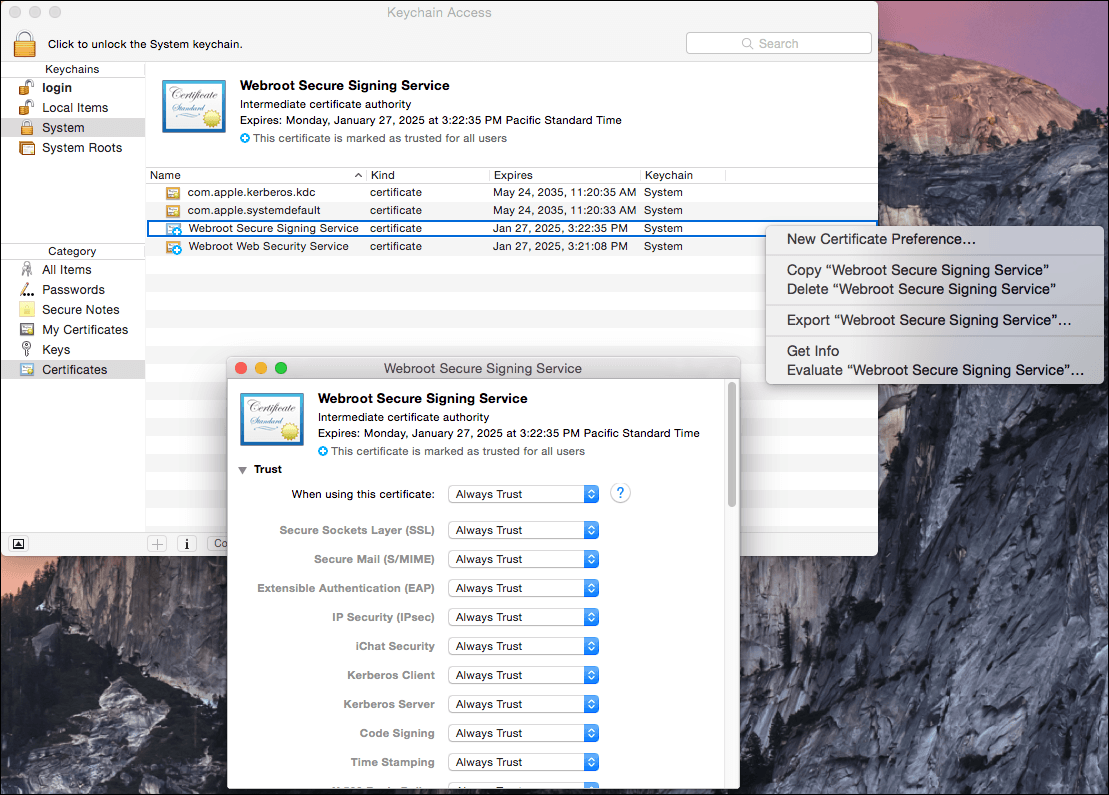
The Add Certificates window displays.
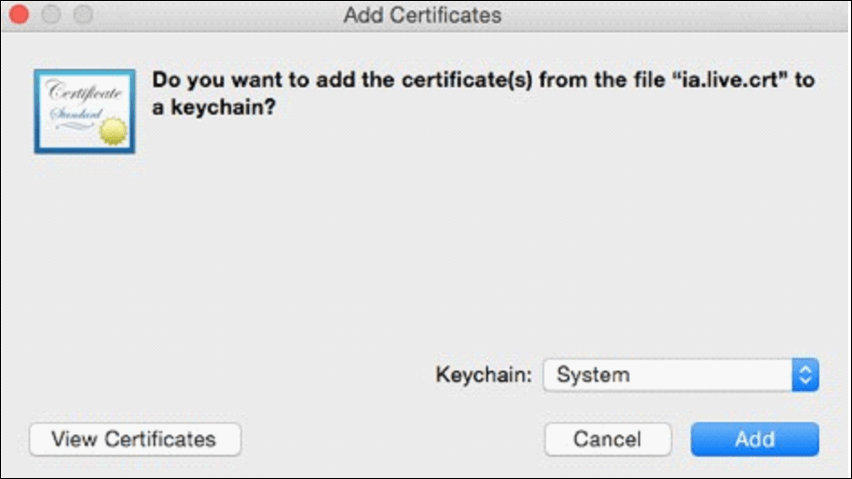

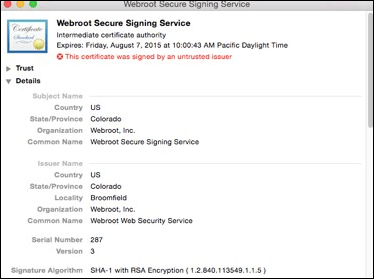
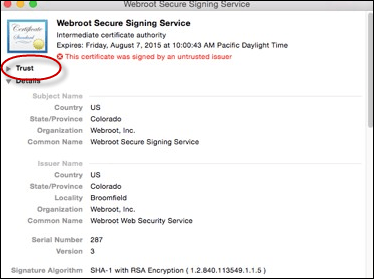
The following list displays.
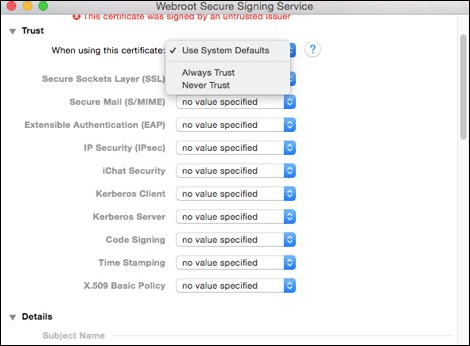
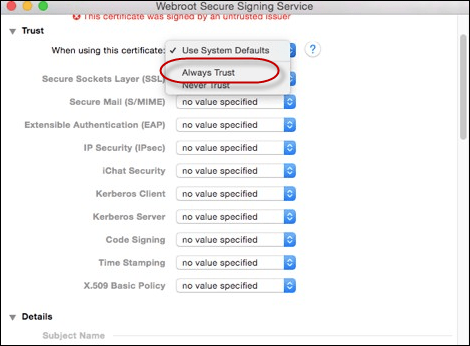
The list now looks as follows.
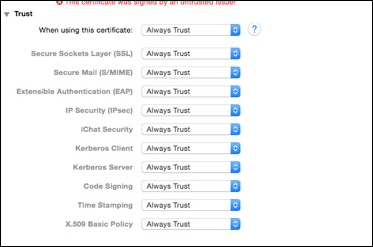
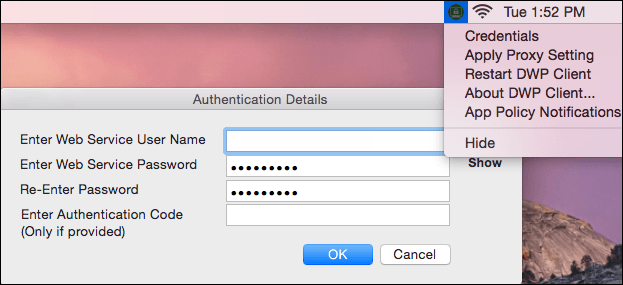

| Hosting Services | Customer Support | Additional Resources |
|
© 2017 Windstream Communications. All Rights Reserved. Privacy | Terms of Use | Hosting Policy | Legal Notices | Acceptable Use Policy | Digital Content License Agreement |

