
Related Items:
WSS Getting Started User Guide
Webroot DWP Configuration Guide
Guide Sections:
Adding Admins
If you are the first Customer Admin, you can create peer administrators to help you manage the Web Security Service. Each additional administrator can have the same level of privileges as yours, or less, according to your requirements. If you have not yet created policies and groups, the Web Security Service provides defaults that you can use until you create your own groups and policies.
Note: You can copy an existing administrator definition to create a new administrator, which can save you some extra steps. See Copying Administrator Information.
The primary administrator for the account receives an email notification about how to access the Web Security Service using a system-generated password. Administrators you add do not receive the notification. You are responsible for providing new administrators with portal login information.
Note: To add administrators, you must have the Add permission.
To add administrators:
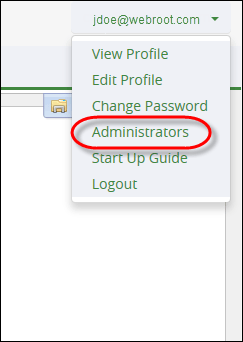
The system displays the Admin panel.
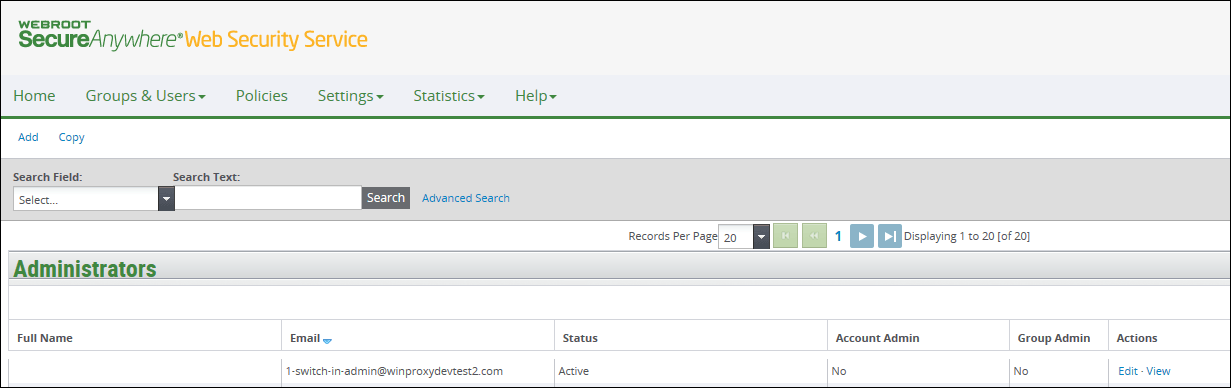
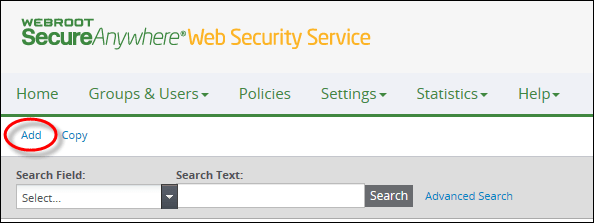
The system displays the Add panel at the General Information subtab.
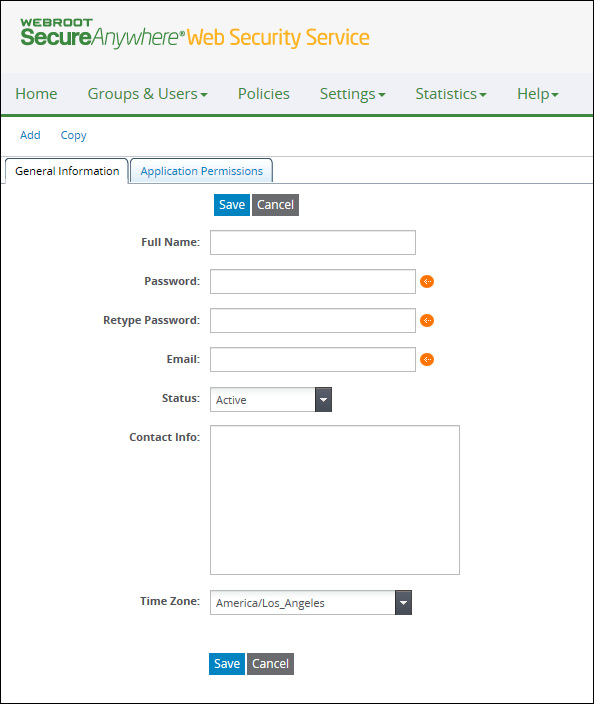
| General Administrator Settings | Description |
| Full Name | Required. Enter a name of up to 32 characters. Valid characters are any combination of letters and numbers, along with these special characters: ` ~ ! @ # $ % ^ & * ( ) _ + - = [ ] \ { } | ; ' : , . / < > ? Spaces are allowed. The Full Name is displayed on the Admins list. |
| Password | Required if you are adding administrators or changing administrators' passwords. Enter a temporary password with a minimum of eight characters, including at least three of these four types of characters: upper case alphabetic, lower case alphabetic, numbers, and special characters. For example, MyPassword! and my!password6 are both valid passwords. The administrator is prompted to reset this password during first-time login. |
| Retype Password | Required if you are adding administrators or changing administrator passwords. Enter the same temporary password to confirm. |
| Required. This email must be unique within the organization. Enter the email address of this administrator in the following format: name@domain.com The limit is 75 characters. The format, name@ipaddress, is not supported. After the email address is saved, you cannot change it. Iinstead, you must re-create the administrator. The email address is displayed on the top right of the administrator's Management Portal. | |
| Status | Select Active or Inactive. Active is the default setting. |
| Contact Info | Optional. Enter useful contact information such as telephone numbers, office location, mailing address, and so on. |
| Time Zone | Displays the organization's time zone by default. Select a time zone according to this administrator's geographical location if it is different from the account's time zone. Logs, reports, and monitors are based on this time zone, so you must be accurate. A change here affects the setting for the administrator when viewed in the Profile tab. If the time zone is changed here, the administrator must log out and log back in for the new time zone to be reflected on logs, monitors, and reports. |
| Hosting Services | Customer Support | Additional Resources |
|
© 2017 Windstream Communications. All Rights Reserved. Privacy | Terms of Use | Hosting Policy | Legal Notices | Acceptable Use Policy | Digital Content License Agreement |

