
Related Items:
WSS Getting Started User Guide
Webroot DWP Configuration Guide
Guide Sections:
Configuring Web Traffic Filtering
You can configure web filtering by using several methods:
Note: For some types of network setups, you can use the Management Portal to configure network-level filtering. With this method, you can enter the range of IP addresses in your network or upload the email addresses of all users.
Deploying DWP to Windows Computers
You can install the Desktop Web Proxy (DWP) individually on each Windows workstation by using the msi installation package, a Group Policy Object editor, or another type of batch installation process. The .msi installation package for DWP is available from the Web Security Service portal, from the Help tab under Downloads.
To download and install DWP:
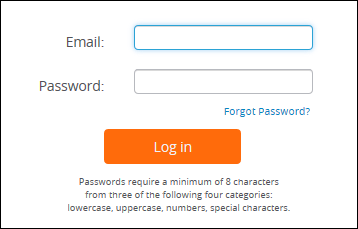
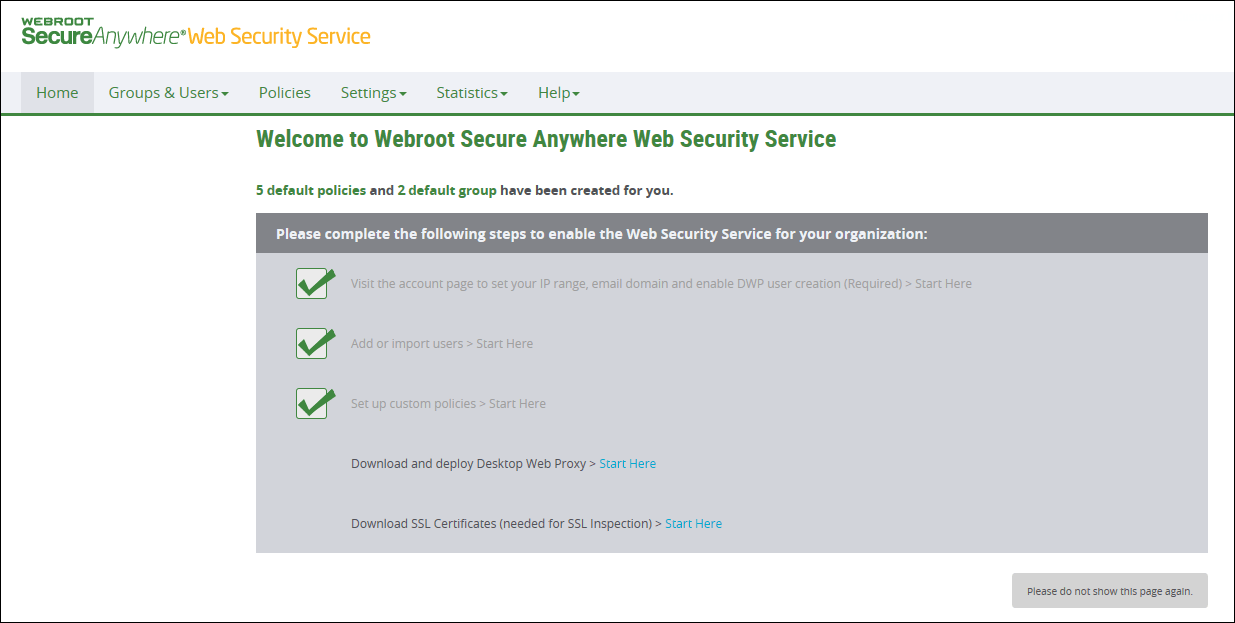
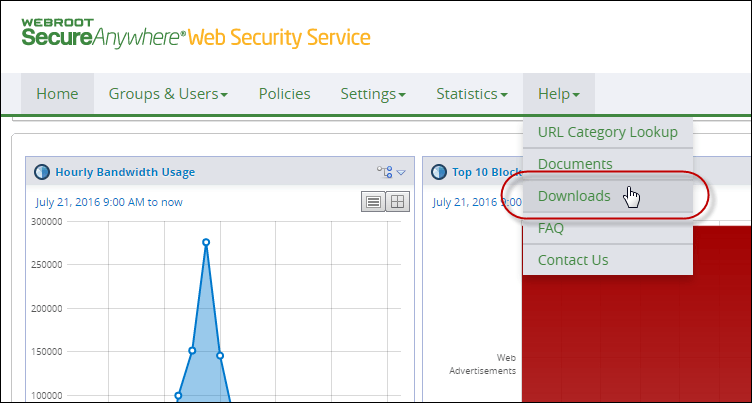
The Downloads tab displays.

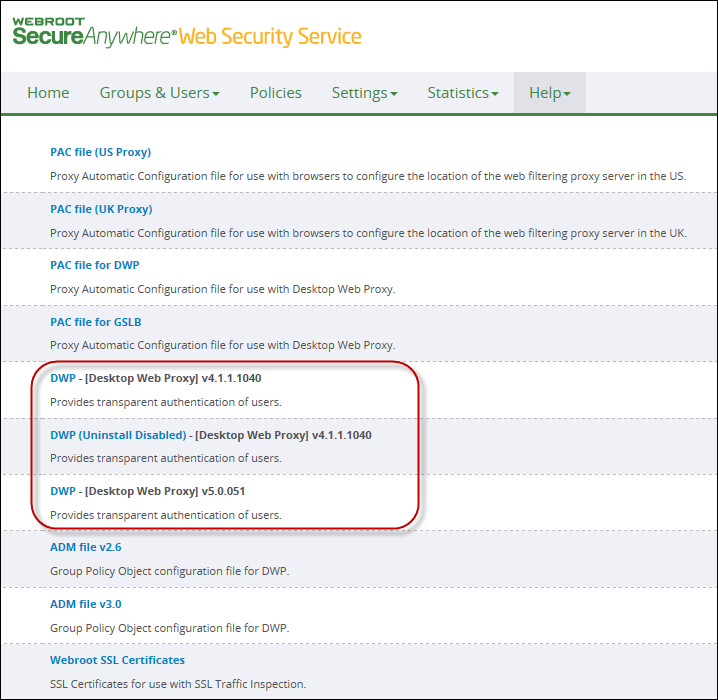

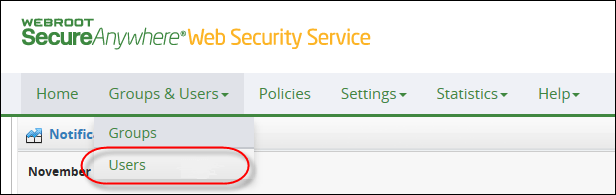

All users are assigned to the Default User Group and Best Practices policy. For more information on how to change the policy settings and assignments, see Reviewing and Modifying Policy Settings.
Modifying LAN Settings in Users' Browsers
You can configure web filtering by entering a proxy URL and port in the browser for each workstation or other network device. The port number you enter depends on your configuration.
To check which port number to enter:
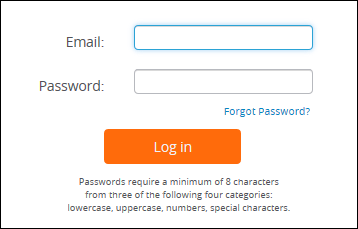
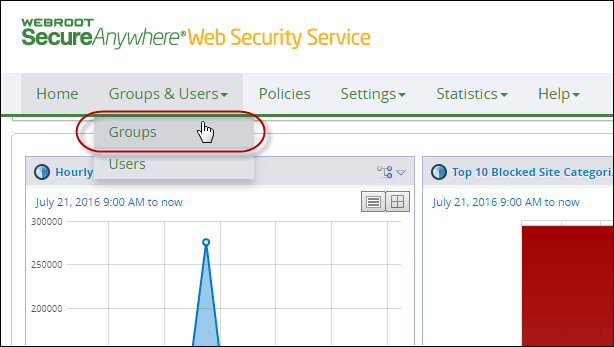
The Groups tab displays.
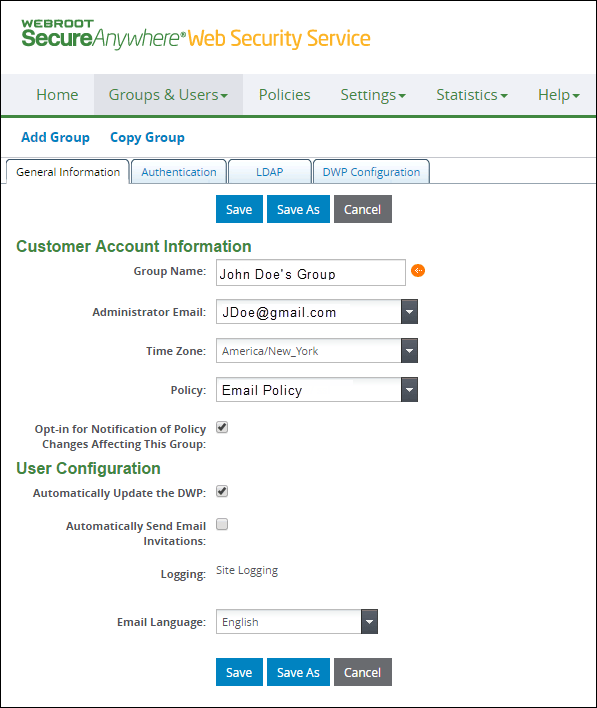
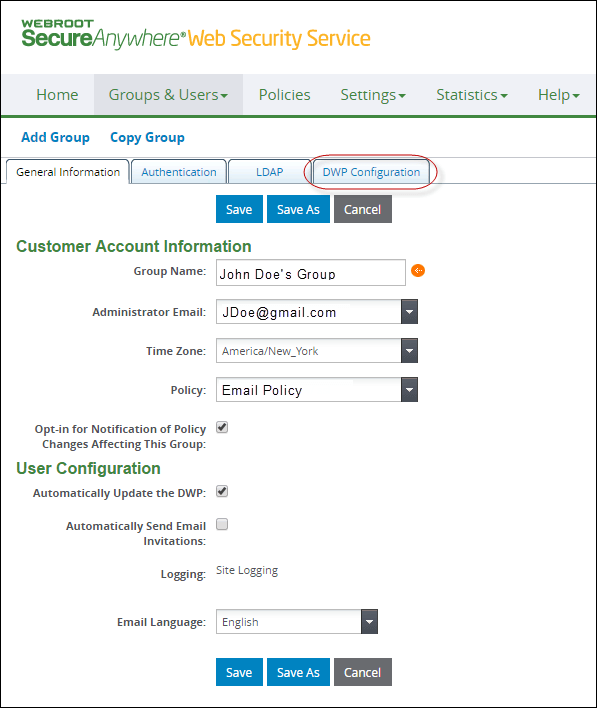
The DWP Configuration tab displays.
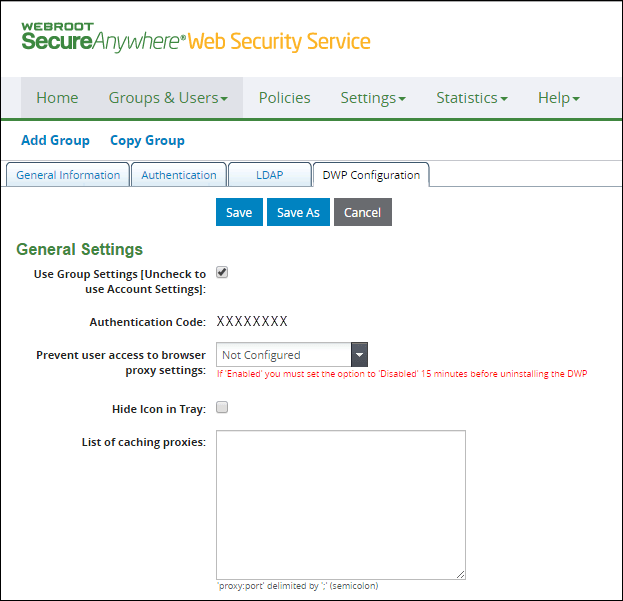
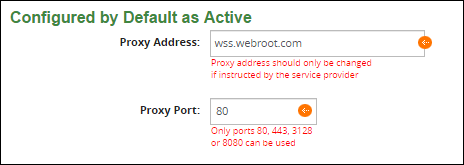
To configure browser-level web filtering:
What you enter must match the number in the Proxy Port field of the Settings > DWP Configuration tab.
All users are assigned to the Default User Group and Best Practices policy. You can add more user-based groups and policies, if desired.
| Hosting Services | Customer Support | Additional Resources |
|
© 2017 Windstream Communications. All Rights Reserved. Privacy | Terms of Use | Hosting Policy | Legal Notices | Acceptable Use Policy | Digital Content License Agreement |

