
Related Items:
WSS Getting Started User Guide
Webroot DWP Configuration Guide
Guide Sections:
Configuring Desktop Web Proxy
The Desktop Web Proxy service manages transparent authentication on corporate desktops and laptops. HTTP and HTTPs traffic generated from those computers is intercepted by DWP and rerouted to the Web Security Service.
Note: When installing DWP, you can use a command-line flag for the DWP installer where the beginning value of the Group Authentication Code (GAC) is set as if from the DWP user interface.
For example: msiexec -i dwpsetup.msi /q AUTHCODE=XXXXXXX
This addition allows customers to easily separate their users into groups at install time. Each group has a unique authentication code that can be used to configure DWP users to automatically be assigned to it.
The Web Security Service maintains a user database of a combination of incoming IP address, user name, and domain name. For incoming traffic that is associated with a user entry in this database, the Web Security Service generates a password and sends that information to the local DWP. For the user, authentication to the filtering service is handled transparently. New users to the service are handled in a similar way - the Web Security Service creates a new entry, generates a password, and sends the information back to the local DWP.
To configure DWP, you must do the following:
Options on the DWP Configuration subtab apply only to users of computers with the DWP client installed. The DWP client checks the service for changes every 15 minutes. If users want configuration changes to take effect immediately, they can restart DWP.
Note: For details about the Desktop Web Proxy, refer to the Desktop Web Proxy Configuration Guide.
Specifying DWP System Configurations
Note: DWP settings entered in the DWP Configuration subtab are deployed to all computers with the DWP client installation. If DWP was pre-configured in those computers, those settings are overwritten because portal-based settings take precedence.
To specify DWP configuration settings:
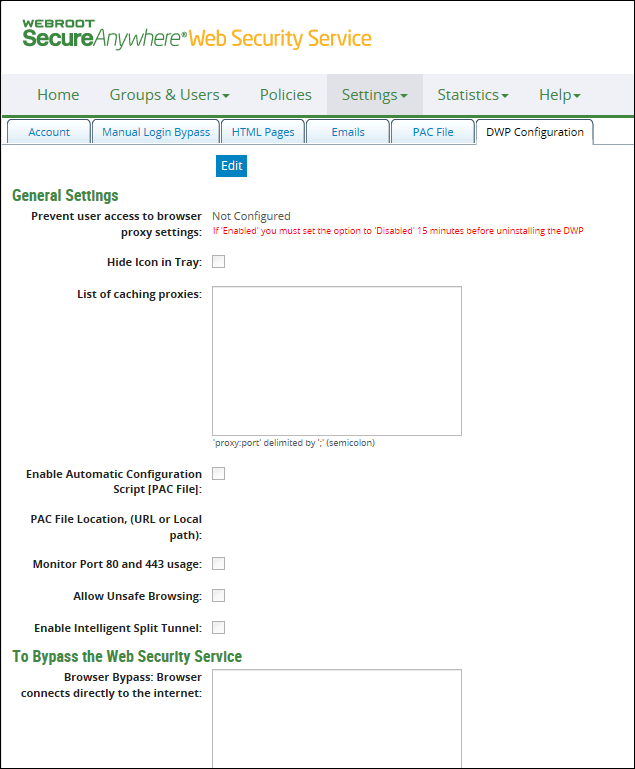
| DWP Configuration | Description |
| General Settings | |
| Prevent user access to browser proxy settings |
Controls users' ability to change browser proxy settings:
In Firefox, the Settings button is hidden if the browser control setting is applied using DWP. |
| Hide Icon in Tray | Hides the DWP icon on the end-user's system tray, preventing the user from accessing DWP functions. For more information, see the Desktop Web Proxy Configuration Guide. |
| List of Caching Proxies |
Proxy names and port numbers of caching proxies at your gateway locations. Allows mobile users to connect transparently to either caching proxies or directly to the Web Security Service. For a single caching proxy, separate the name and port with a colon: ProxyName:port For multiple caching proxies, separate proxies with a semicolon and end the string with a semicolon: ProxyName1:port1;ProxyName2:port2; |
| Enable Automatic Configuration Script (PAC File) | Enable use of a Proxy Auto Configuration (PAC) script to tell browsers where to route users' page requests. If enabled, it works with the PAC File Location option. |
| PAC File Location | The URL or local network path to the configuration script. DWP copies the script to the local machine, then applies the settings to the browser. DWP clients must be restarted after PAC configuration options are set. Note: Firefox is unable to parse PAC files correctly if the local path or the DWP username contains the # special character, for example, user#1. In this case, traffic is not filtered. For more information, see Using a PAC File. |
| Monitor Port 80 and 443 usage | Uploads process data to the Monitors | Port Monitor tab, to help the Admin identify rogue applications that are using default ports 80 and 443. |
| Allow Unsafe Browsing |
Lets you set configuration on the portal to allow DWP users to bypass proxies or 'fail open' to connect to the internet in the event they are not able to connect to a proxy server for any reason. DWP v5.1.8 follows the logic path described below to allow access to the internet: First Attempt
Second Attempt
Third Attempt
Fourth Attempt
|
| Enable Intelligent Split Tunnel |
Select this checkbox to enable split tunnel bypass on DWP 5.0. The Intelligent Split Tunnel option routes users' traffic through the Webroot Proxy, but by-passes the Proxy when connecting the users to a known site. This option is particularly aimed at those who experience slow web access as a result of their poor Internet connectivity. The split tunnel option optimizes their connection performance and provides safe, direct access to the most commonly browsed websites. The 'good' sites list is maintained by Webroot and regularly refreshed to ensure user's safety; it also keeps web filtering policies for users on the road. |
| To Bypass the Web Security Service | |
| Browser Bypass | Enter the sites stored in the browser's exception list. |
| DWP Bypass | Enter the URLs to be accessed directly by DWP without going through the Web Security Service. |
| Configured by Default as Active | |
| Proxy Address | Required. This is the address of the Web Security Service data center. This proxy address should be changed only at the service provider's direction. |
| Proxy Port | Required. Do not change this setting. Only ports 80, 3128, or 8080 can be used. |
| Apply portal settings to the DWP clients |
Enabled by default when the service provider created the account, so that you can enter and deploy DWP settings that are consistent throughout the account. Note: If you keep this option selected, any DWP settings previously entered at each client computer are overwritten after you click Save. If you deselect this checkbox, all options become read-only and the settings are not functional. If you are in Edit mode, selecting this checkbox makes other options editable. |
| Activate DWP on Install | Selected by default. DWP client installations are not activated by default, so settings are not yet applied. After you save this setting, DWP client installations are automatically activated and the settings are immediately applied to the users' browsers. |
| Use the IE Browser setting 'Bypass proxy server for local addresses' | Selects the option in Internet Explorer that sends all traffic to non-routable IP addresses. |
| Enable Automatic User Name Resolution |
Synchronizes the Web Security Service and client user name and password for users in the corporate network. If a Web Security Service user name and password are not configured in DWP, DWP requests the service to generate the credentials and DWP stores them locally. With this option enabled, passwords are updated automatically if they change in the service. Note: This option only works if the request from DWP is from within your corporate network via the configured IP addresses on the Web Security Service. If the initial connection to DWP is not within the network, credentials are not created. To use this option, your corporate firewall must allow requests on port 80 and 443 directly to the Web Security Service. See your Provisioning Notification Document for information about allowed ports. |
Bypassing Web Filtering
You can bypass web filtering at the account level or group level. In either case, the procedure is the same. For more information, see Bypassing Web Filtering.
| Hosting Services | Customer Support | Additional Resources |
|
© 2017 Windstream Communications. All Rights Reserved. Privacy | Terms of Use | Hosting Policy | Legal Notices | Acceptable Use Policy | Digital Content License Agreement |

