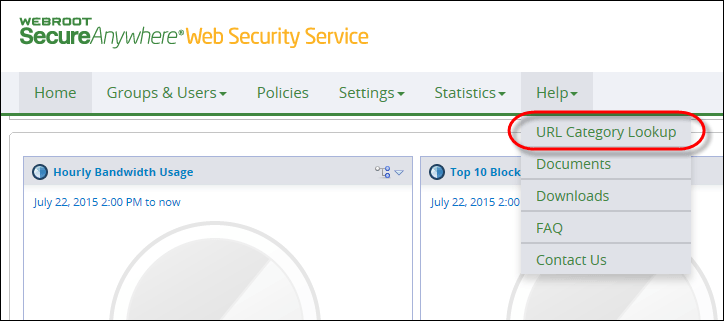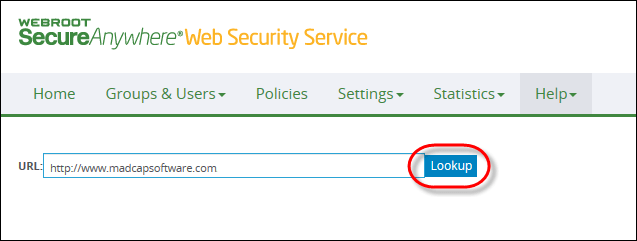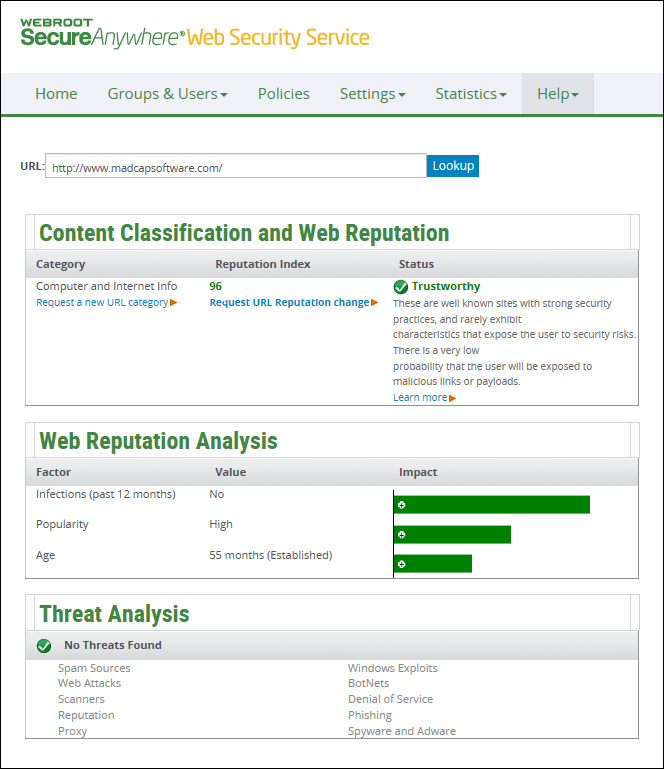Determining URL Classifications
When you are creating policies and overrides, you may need to determine how Webroot classifies certain websites. There are two methods for determining a site classification and reputation level:
- URL Category Lookup Tab - This is a quick and easy method for searching Webroot's database for a specific URL.
- Web Security Service Proxy - If you are accessing the Internet through the Web Security Service proxy, you can perform a search from the address bar.
Using either method, you can find the site's reputation rating assigned by Webroot. See the following table for a description of the reputation index numbers.
| Reputation Ratings |
Description |
| 1 to 20 |
High Risk - High-risk sites with a high probability that the user will be exposed to malicious links or payloads. |
| 21 to 40 |
Suspicious - Sites with a higher-than-average probability that the user will be exposed to malicious links or payloads. |
| 41 to 60 |
Moderate Risk - Generally benign sites, but have exhibited some characteristics that suggest security risk. There is some probability that the user will be exposed to malicious links or payloads on these sites. |
| 61 to 80 |
Low Risk - Benign sites that rarely exhibit characteristics that expose the user to security risk. |
| 81 to 100 |
Trustworthy - Well-known sites with strong security practices that rarely exhibit characteristics that expose the user to security risk. |
To use the URL Category Lookup tab:
- Log in to the Management Portal
- From the Help drop-down menu, select URL Category Lookup.
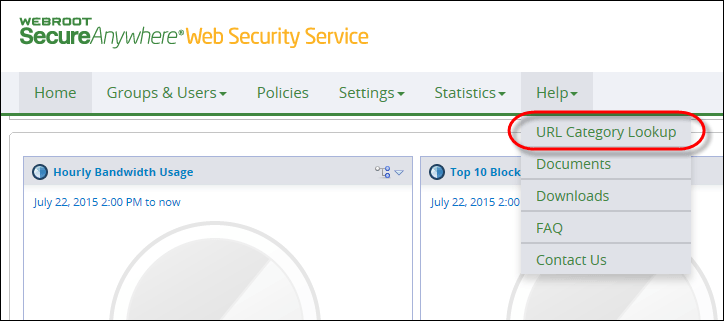
The system displays the URL Category Lookup pane.

- In the URL field, enter a website address and then click the Lookup button.
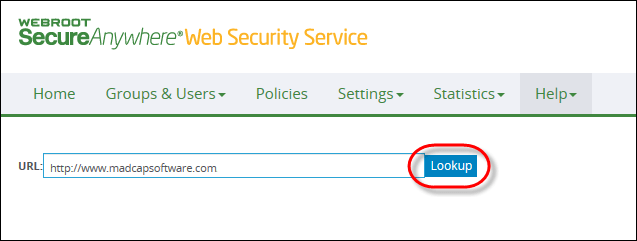
Information about the website displays in the Content Classification and Web Reputation panel.
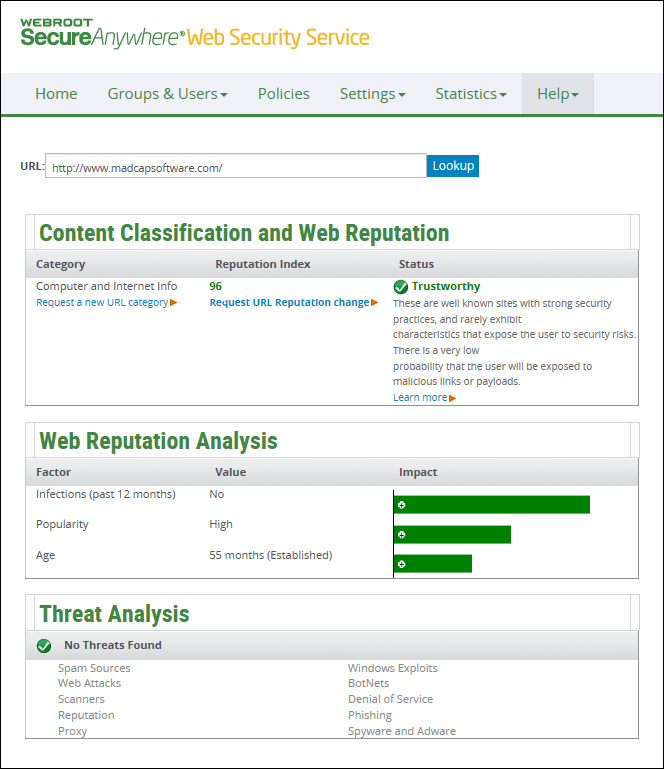
- Do either of the following
- To reclassify the website, click Request a new URL category from the Category column.
- To change the index number, click Request URL Reputation change from the Reputation Index column.
Webroot's Brightcloud site opens, where you can submit your request.
To use the Web Security Service proxy:
- Ensure that you are accessing the web through the Web Security Service proxy.
- In your browser's URL field, enter the following information:
http://wg.us.wrproxy.com/wrproxy/category.php?url=check-this-url
Replace with the URL to discover. For example, to find out about msdn.com, you would type:
http://wg.us.wrproxy.com/wrproxy/category.php?url=msdn.com
- Press Enter.
The Web Security Service displays a message page that identifies:
- The URL you submitted
- The category for the URL; for example, New or Unknown if uncategorized
- The internal category ID of the URL
- The reputation rating for the site; see the table at the beginning of this section
In Internet Explorer, repeat the process for each URL to inquire about. In Firefox, you can further simplify the process by creating a shortcut, described next.
To save the task as a shortcut in Firefox:
- Perform the procedure for discovering a site's category to display the returned message from the Web Security Service.
- Save the page as a bookmark.
Firefox saves the page as URL Categorized for [http://check-this-url]
- Select Bookmarks from the toolbar and right-click the saved URL Categorized bookmark.
- Select Properties.
- In the Location box that now displays the original URL entry you stored for this bookmark, replace the actual URL with %s.
The Location entry is now:
http://www.wrproxy.com/wrproxy/category.php?url=%s
The %s is a placeholder that is replaced by the actual URL that you later enter in the browser's Location Bar field.
- In the Keyword field, enter text to be any keyword. Choose a keyword that is brief, descriptive, and easy to remember. For example, type cat for category. The keyword is a shortcut for the required Location entry.
- Click OK.
Now you can use this shortcut to inquire about other URLs using Firefox. From now on, in the browser's Location Bar box, type only the keyword and the URL in this format:
keyword URL
For example, type:
cat espn.com
- After you press Enter or click the Go to the address icon, the Web Security Service displays information about the URL.