
Related Items:
WSS Getting Started User Guide
Webroot DWP Configuration Guide
Guide Sections:
Customizing HTML Pages
The Accounts > HTML Pages tab contains the messages and icons that appear to users, based on conditions and policy settings. The types of HTML pages that can appear are described in the following table.
| HTML Page Type | Message |
| Blocked Website Page | Access to this web page is restricted at this time. The site belongs to a blocked category. |
| Blocked Anti-Virus/Content Page | Access to this page or a file is blocked. The site contains malware or a blocked file type. |
| Coached Page | Access to this web page is restricted at this time. The site is coached. The user can continue to the site, but must first enter a user name and password. The coached page has a timeout period, after which the message page appears again. See Coached Timeout (mins) in the table under Creating Policies. |
| Launch Page Content | You are connecting from a location that requires you to log on. User authentication is required, the Desktop Web Proxy is not installed, and the traffic is originating from an IP address registered to the account. |
| Quota Notification: Limit Reached | You are about to reach your quota limit - . A user is about to reach 85% of the quota limit specified in the policy. |
| Quota Notification: Block Web Access | You have reached your quota limit - . A user has reached the quota limit specified in the policy. The user is blocked from further web activity. |
Each HTML page includes a link that says:
Click here to contact your IT Administrator if you think this is an error.
Clicking the link sends an email to the administrator, requesting access to the blocked URL. The email specifies the URL, the reason it was blocked, and its site category.
Note: If the web server containing custom pages is not available when a user accesses the pages, the default pages open. When the connection is established, the custom pages open.
To modify HTML pages you can:
To customize the HTML pages:
| HTML Pages Language Settings | Browser Language Settings | HTML Page Rendered |
| English | English | English |
| English | Japanese | Japanese |
| English | Unsupported Language | The first supported language in the browser preference order is used. See the information just below this table. |
| Japanese | Japanese | Japanese |
| Japanese | English | English |
| Japanese | Unsupported Language | The first supported language in the browser preference order is used. |
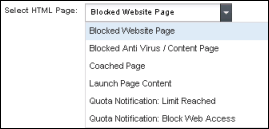
The editing window opens the HTML page.
| Title of Table | Description |
$ACCEPTBUTTON $ |
The button on the HTML page that the user clicks to signify that the information has been read and accepted. This closes the HTML page. For coached pages, this button displays the authentication page if the user wants to continue access to the coached URL |
$ADMINEMAIL $ |
The administrator's email address. |
$CATEGORY $ |
The category to which the blocked or coached site belongs. Also identifies malware category. |
$GROUPNAME $ |
The user's group name. |
$HELPBUTTON $ |
The button on the launch page to the Web Security Service that the user clicks to get assistance during login. |
$LINK $ |
The link to the page where users need to enter a name and password if they continue to access a coached site. |
$LOGINBUTTON $ |
The button on the launch page to the Web Security Service that the user clicks to enter login information. |
$QUOTA $ |
The quota value that is the basis for restricting web access. |
$REASON $ |
The reason for blocking. |
$RECOVERBUTTON $ |
The button on the launch page to the Web Security Service that the user clicks to get forgotten login information. |
$REGISTERBUTTON $ |
The button on the launch page to the Web Security Service that the user clicks to register in the service for the first time. If the name, password, and email address entered by the user matches the entry in the service, then the authentication is successful. |
$TYPE $ |
The type of file being blocked. |
$URL $ |
The URL being accessed, which is one of these: The blocked page The coached page The page that contains malware or blocked content type The page being accessed when one of the quota notifications was triggered |
To restore the default text and format:
You reset one page at a time.
| Hosting Services | Customer Support | Additional Resources |
|
© 2017 Windstream Communications. All Rights Reserved. Privacy | Terms of Use | Hosting Policy | Legal Notices | Acceptable Use Policy | Digital Content License Agreement |

