
Related Items:
WSS Getting Started User Guide
Webroot DWP Configuration Guide
Guide Sections:
Scheduling and Running Reports
In the Report Manager, you can create a new scheduled report and run a scheduled report on demand, outside the schedule.
To create a new scheduled report:
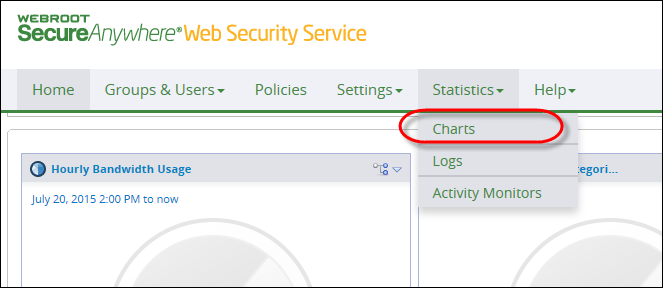
The Charts page displays.
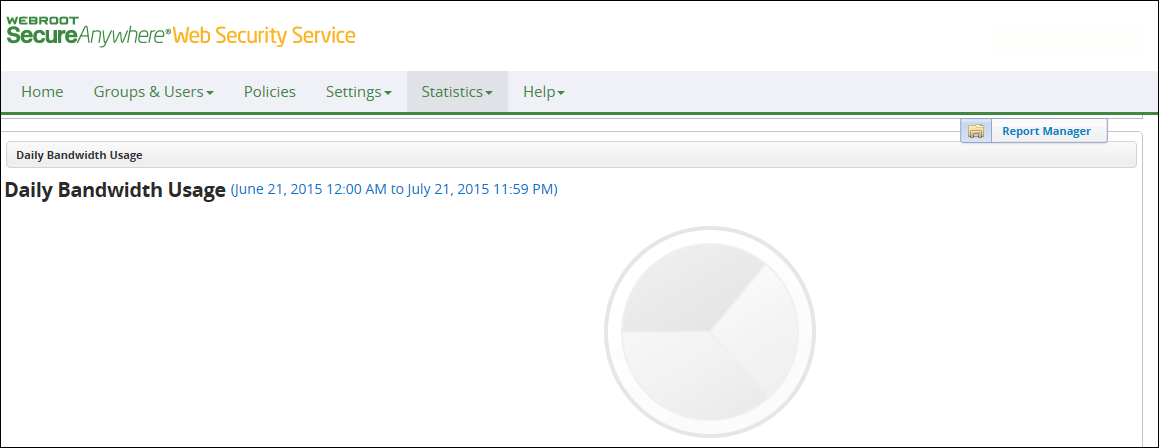
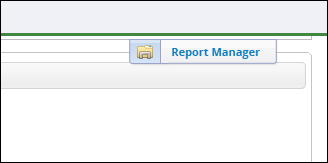
The Report Manager shows the canned charts on the left side of the page. Saved charts and scheduled reports appear in the Chart Management & Report Scheduling on the right side.
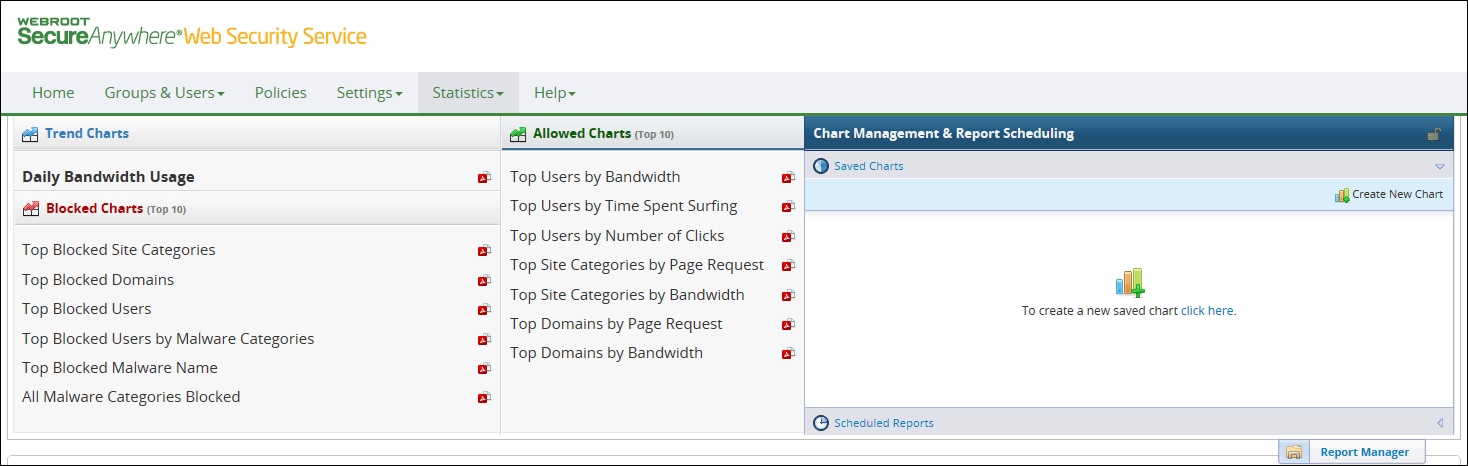
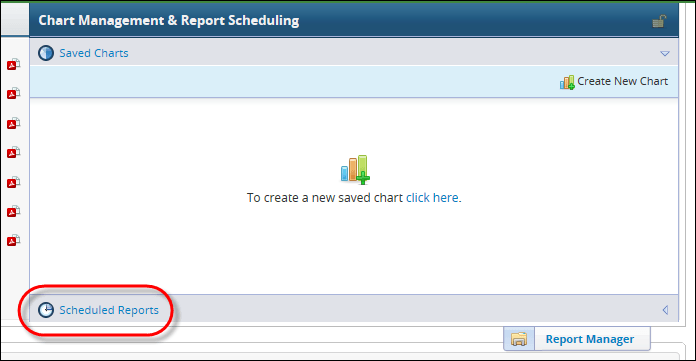
The Report Scheduling window displays.
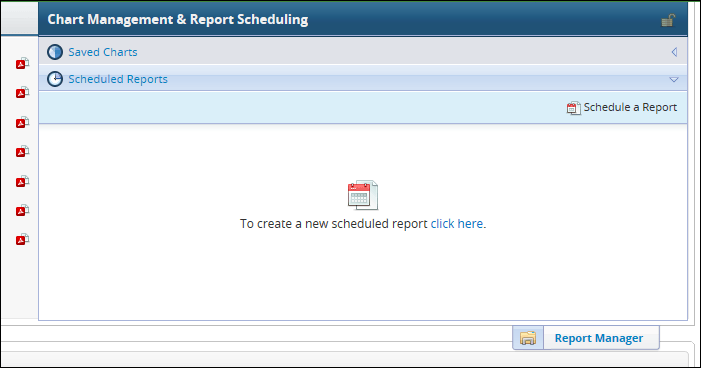
The Create a New Schedule Report window displays.
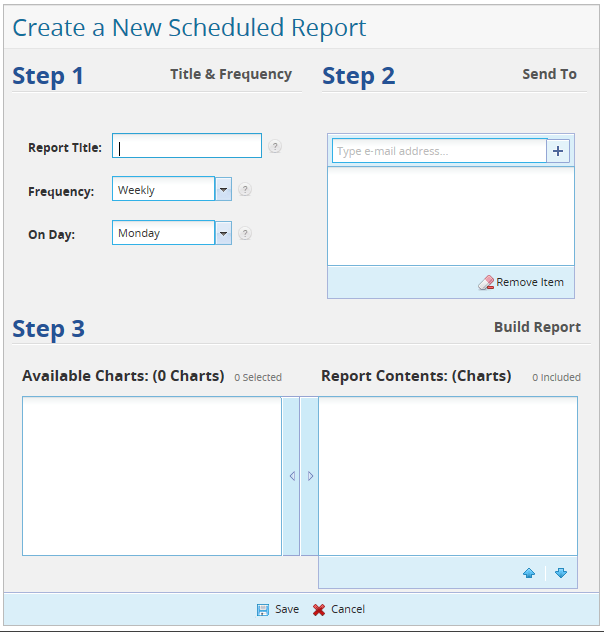
| FIELD | DESCRIPTION |
| Report Title | Name this scheduled report; up to 64 characters, case insensitive. This name appears in the list of scheduled reports. |
| Frequency | Specify the time interval for the schedule, either Weekly (the default) or Monthly. |
| On Day | If you selected a frequency of Weekly, select a day of the week for the report to run. The default is Monday. If you selected a frequency of Monthly, select a day in the month. The default is 1. |
| Send To | Enter email addresses of recipients who receive notification when this report is done. Type an address and click the [+] button or press Enter. You can specify up to 20 email addresses; trying to schedule a report with more than 20 addresses results in an error. Recipients receive notification of the report with the subject containing the report's title and the date it was run. The email contains the generated PDF as an attachment. The PDF contains all saved chart contents as of the time of the report. If an email address is longer than 32 characters, the extra characters are truncated for viewing in the PDF, with an ellipse (...) appended to the address. |
| Available Charts and Report Contents |
|
To run a scheduled report on demand:
Click the Run button at the right of your saved report:

The Processing Request icon at the right of your report appears in yellow. When your report is complete, the icon changes to green. You can hover your mouse cursor over the icon to see schedule status information.
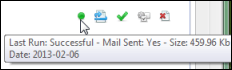
To edit a scheduled report:

To enable or disable a scheduled report:

To delete a scheduled report:

| Hosting Services | Customer Support | Additional Resources |
|
© 2017 Windstream Communications. All Rights Reserved. Privacy | Terms of Use | Hosting Policy | Legal Notices | Acceptable Use Policy | Digital Content License Agreement |

