
Related Items:
WSS Getting Started User Guide
Guide Sections:
Using Windows' Group Policy Object to Configure DWP
If you are experienced with Windows Active Directory and the Group Policy Object editor to manage configurations, you can use the administrative template (ADM file) that is available from the Web Security Service Management Portal. This template contains the registry settings required to update the DWP installations within your Group Policy network.
To use the ADM template:
Note: If you have already created ADM files for configuring DWP from the Group Policy Editor, remove them before continuing to the next steps.
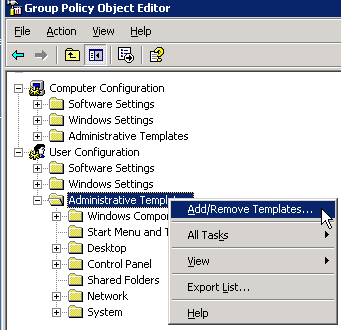
The Add/Remove Templates window shows all current ADM files. For example:
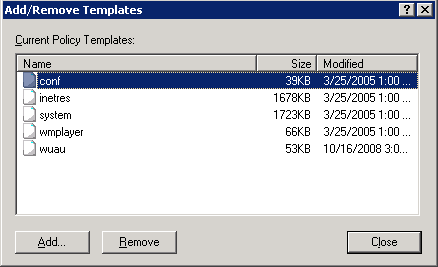
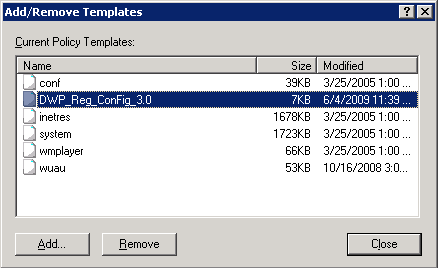
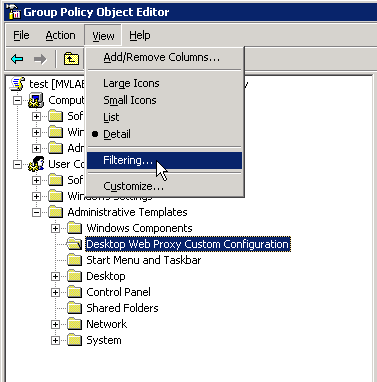
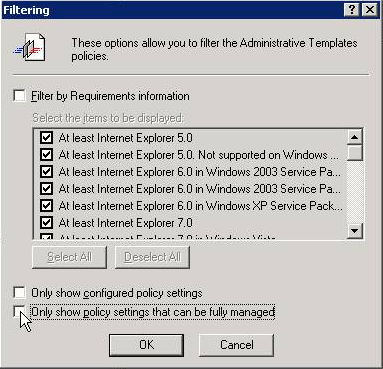
The GPO Editor window is refreshed with the new settings from the template. The right pane displays all configurable settings for DWP. The settings are added to two folders: one containing common settings and another containing user settings.
The settings' states are initially shown as Not configured as in this example:
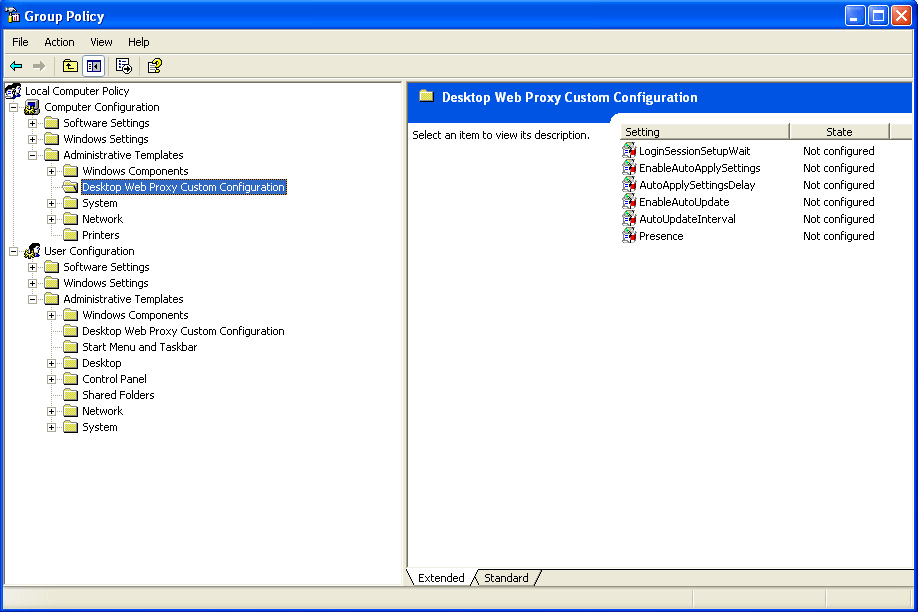
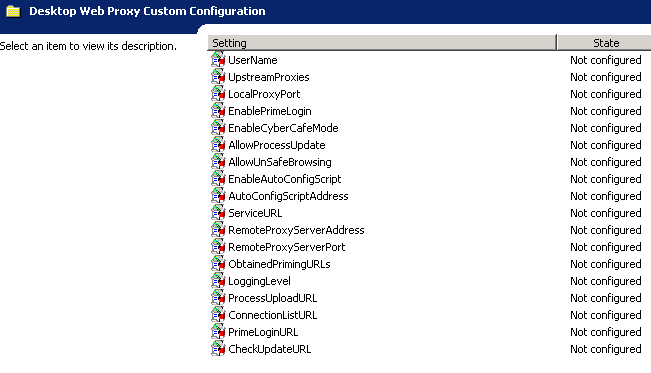
The following table maps the options on DWP's System Configuration window to the user settings on the GPO Editor. Entering DWP Settings at the Account Level describes how the settings are used.
| Mapping of DWP Settings in System Configuration and GPO Editor Windows | |
| System Configuration settings | GPO Editor settings |
Proxy Settings:
|
|
Local Proxy Settings
|
|
Caching Proxy Settings:
|
|
Connection:
|
|
Automatic Configuration Script
|
|
Caution: Do not change the default values for ProcessUploadURL, ConnectionListURL, PrimeLoginURL, and CheckUpdateURL. See the following example.
The following example shows the Properties window for an enabled entry whose default value you must not modify. The dialog displays a reminder for such settings.
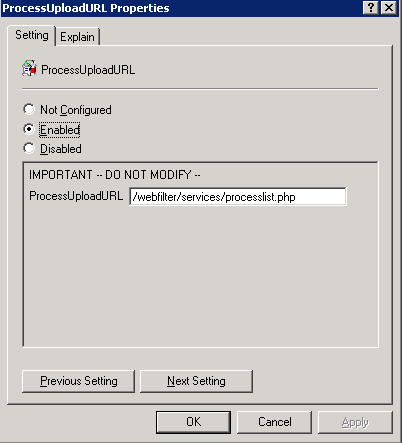
This example shows the final settings:
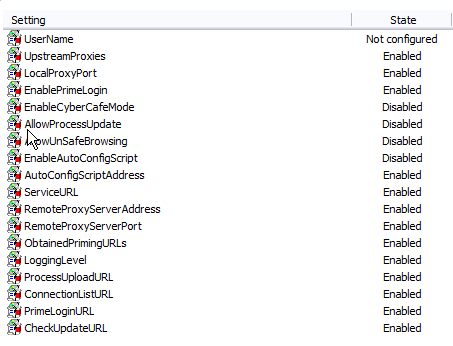
In the example, some settings are disabled because they are disabled by default in DWP. If you need to use a disabled feature, see To enable a feature that is disabled by default:
To enable a feature that is disabled by default:
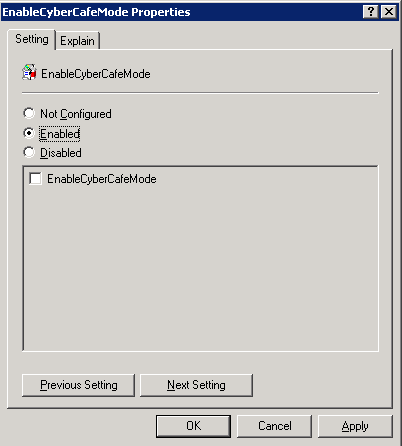
The dialog has a checkbox that corresponds to the checkbox in the DWP configuration window (for details, see the mapping table above).
After the ADM is loaded, the settings are added to the Registry Editor in the folder HKEY_LOCAL_MACHINE\SOFTWARE\Web Filtering. For 64-bit systems, the registry path is HKEY_LOCAL_MACHINE\SOFTWARE\Wow6432Node\Web Filtering.
Refer to Using a Script to Automate Registry Settings for related information.
| Hosting Services | Customer Support | Additional Resources |
|
© 2017 Windstream Communications. All Rights Reserved. Privacy | Terms of Use | Hosting Policy | Legal Notices | Acceptable Use Policy | Digital Content License Agreement |

