
Related Items:
WSS Getting Started User Guide
Guide Sections:
Entering Desktop Web Proxy Settings at the Account Level
When the Account is enabled for Desktop Web Proxy (DWP) user creation, you can use the Management Portal to further configure DWP, to ensure consistency among all groups. You can override individual group settings as necessary.
To enter DWP settings at the account level:
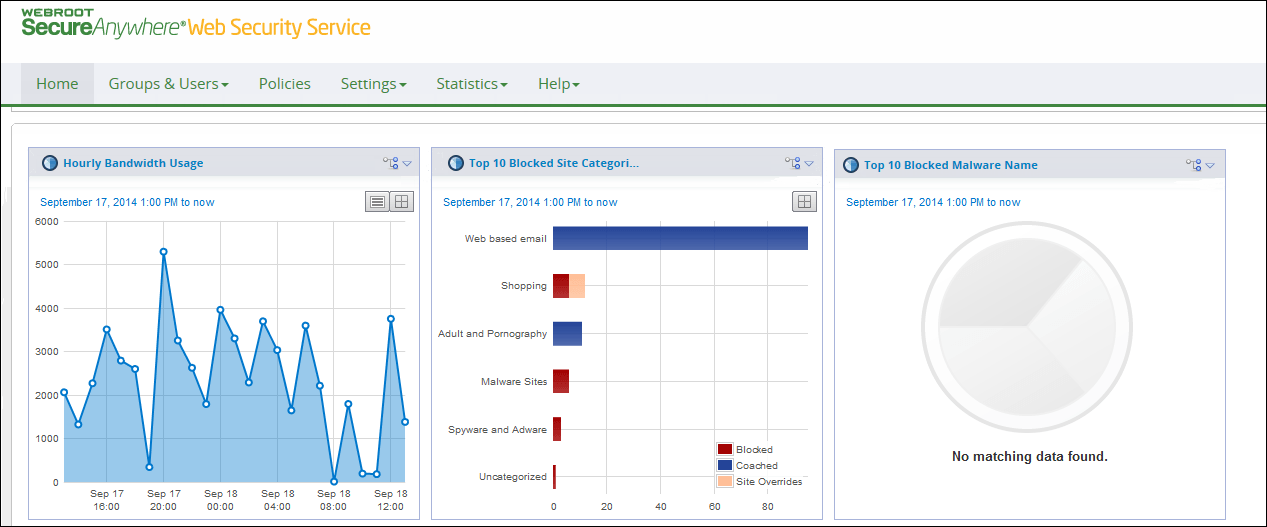
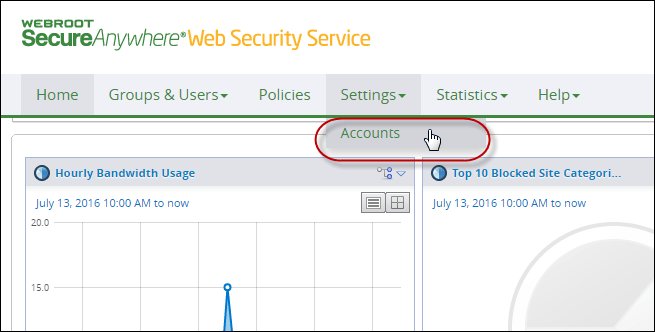
The Account tab displays.
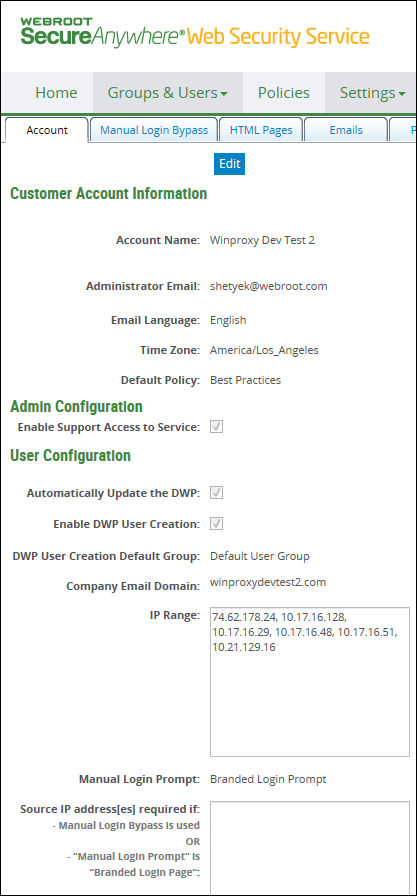
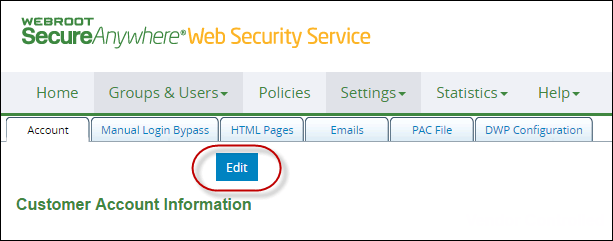
| DWP Configuration | Description |
| General Settings | |
| Prevent user access to browser proxy settings |
Controls users' ability to change browser proxy settings:
Note: If this option is enabled, you must set it to Disabled 15 minutes before you uninstall the DWP. Note: If a GPO in the customer's environment is locking the proxy settings, DWP does not override it. It's not possible to predict whether GPO or DWP will prevail in this situation, however, so we recommend that you disable any GPO actions that are locking proxy settings in the customer's environment while using this feature. If you want the GPO settings to prevail, leave this setting as Not Configured. In Firefox, the Settings button is hidden if the browser control setting is applied using DWP. 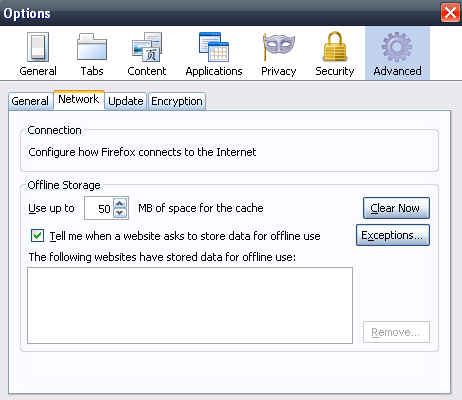
|
| Hide Icon in Tray | Hides the DWP icon on the end user's system tray, preventing the end user from accessing DWP functions. |
| List of Caching Proxies |
Proxy names and port numbers of caching proxies at your gateway locations. Allows mobile users to connect transparently to either caching proxies or directly to the Web Security Service. For a single caching proxy, separate the name and port with a colon: For multiple caching proxies, separate proxies with a semicolon and end the string with a semicolon: |
| Enable Automatic Configuration Script (PAC File) | Enable use of a Proxy Auto Configuration (PAC) script to tell browsers where to route users' page requests. If enabled, works with the PAC File Location option. |
| PAC File Location |
The URL or local network path to the configuration script. DWP copies the script to the local machine, then applies the settings to the browser. DWPclients must be restarted after PAC configuration options are set. Note: Firefox is unable to parse PAC files correctly if the local path or the DWP username contains the # special character, for example, user#1. In this case, traffic is not filtered For more information, see WSS Admin Guide. |
| Monitor Port 80 and 443 usage | Uploads process data to the Monitors | Port Monitor tab, to help the Admin identify rogue applications that are using default ports 80 and 443. For more information, see WSS Admin Guide. |
| Allow Unsafe Browsing | Allows users to bypass the Web Security Service to browse the Internet in hotspot environments where access might be blocked or re-routed. If not set, DWP opens an error page and prevents users from browsing the Internet in hotspots. |
| Enable Intelligent Split Tunnel | Enables the DWP client to bypass the proxy for requests going to URLs that are on a predefined split tunnel list maintained by Webroot. If a URL is on the split tunnel list, DWP will first query the proxy to see if this URL is allowed by the policy for the requesting user. If it is allowed, the request will be sent to the website directly, bypassing the proxy; otherwise, bypass is avoided, and the request is still sent to the proxy. |
| To Bypass the Web Security Service For details about these options, see Bypassing Web Security Service. |
|
| Browser Bypass | Enter the sites stored in the browser's exception list. |
| DWP Bypass | Enter the URLs to be accessed directly by DWP without going through Web Security Service. |
| Configured by Default as Active | |
| Proxy Address | Required. The address of Web Security Service data center. This proxy address should be changed only at the service provider's direction. |
| Proxy Port | Required. Do not change this setting. Only ports 80, 3128, or 8080 can be used. |
| Apply portal settings to the DWP clients |
Enabled by default when the service provider created the Account, so that you can enter and deploy DWP settings that are consistent throughout the Account. Caution: If you keep this option selected, any DWP settings previously entered at each client computer are overwritten after you click Save. If you deselect this checkbox, all options become read-only and the settings are not functional. If you are in Edit mode, selecting this checkbox makes other options editable. |
| Activate DWP on Install | Selected by default. DWP client installations are not activated by default, so settings are not yet applied. After you save this setting, DWP client installations are automatically activated and the settings are immediately applied to the users' browsers. |
| Use the IE Browser setting 'Bypass proxy server for local addresses' | Selects the Internet Explorer option that sends all traffic to non-routable IP addresses. For more information, see Bypassing Web Security Service. |
| Enable Automatic User Name Resolution: |
Synchronizes the Web Security Service and client user name and password for users in the corporate network. If a Web Security Service user name and password are not configured in DWP, DWP requests the service to generate the credentials and DWP stores them locally. With this option enabled, passwords are updated automatically if they change in the service. Note: This option only works if the request from DWP is from within your corporate network via the configured IP addresses on the Web Security Service. If the initial connection to DWP is not within the network, credentials are not created. To use this option, your corporate firewall must allow requests on port 80 and 443 directly to the Web Security Service. |
| Hosting Services | Customer Support | Additional Resources |
|
© 2017 Windstream Communications. All Rights Reserved. Privacy | Terms of Use | Hosting Policy | Legal Notices | Acceptable Use Policy | Digital Content License Agreement |

