
Related Items:
WSS Getting Started User Guide
Guide Sections:
Using the DWP Latency Tester
The DWP Latency Tester gathers latency data for use by Technical Support in troubleshooting connection problems. You only need to use this tool at the request of Technical Support.
The Latency Tester is integrated with the DWP Network Packet Capture tool. When you start a latency test, DWP creates a folder named DWP_Pcaps and begins capturing packets from active adapters. The packet capture stops automatically when the test completes. For more information, see Using DWP Network Packet Capture.
The Latency Tester connects to a default set of web sites, which are identified in the file latcheck.conf.xml. The default set of sites is based on the location of the system you're testing, as described in the following table:
| System Location | Default Sites to Test |
| United States |
|
| United Kingdom/EMEA |
|
| Australia |
|
You can modify the latcheck.conf.xml file to add or delete web sites as appropriate for your system. The file is installed with DWP in C:\Program Files\Web Security Service\Desktop Web Proxy\latcheck.conf.xml.
Note: If you modify latcheck.conf.xml, change only the default troubleshooting sites
The Latency Tester reads latcheck.conf.xml and connects twice to each site listed-once directly, and once through the DWP. The tester connects to each set of sites three times, and records the following information:
The DWPLatencyTest.txt file contains the results of the test.
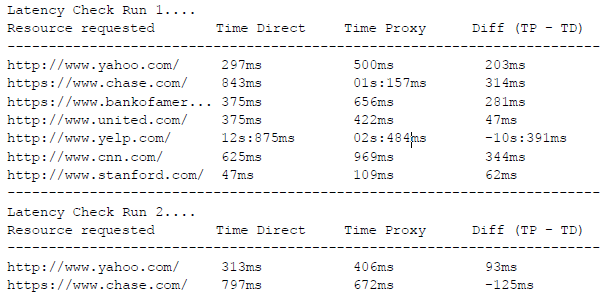
To use the Latency Tester:
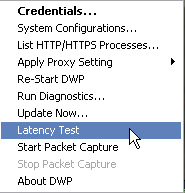
The Latency Tester window displays, with the path to your desktop in the Location for Output field.
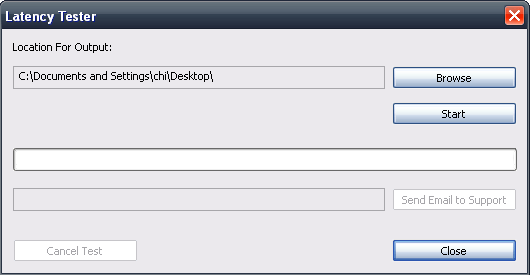
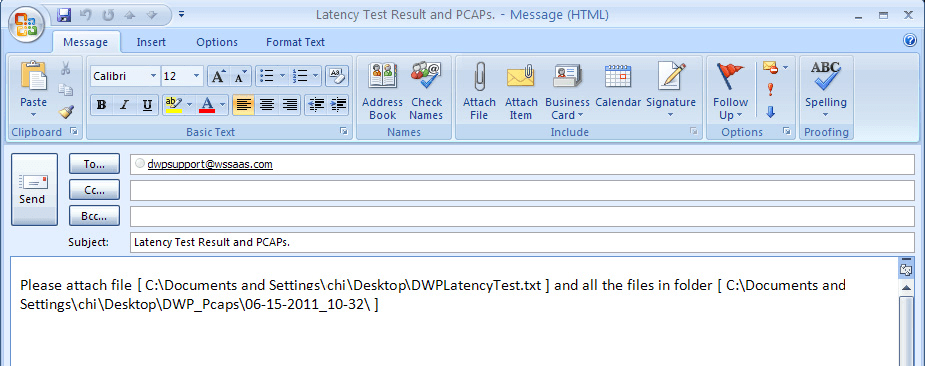
| Hosting Services | Customer Support | Additional Resources |
|
© 2017 Windstream Communications. All Rights Reserved. Privacy | Terms of Use | Hosting Policy | Legal Notices | Acceptable Use Policy | Digital Content License Agreement |

