
Related Items:
WSS Getting Started User Guide
Guide Sections:
Setting Proxy Connections
We recommend that you configure the Desktop Web Proxy (DWP) is with the Web Security Service Management Portal. If needed, you can configure specific DWP clients using the DWP icon in the system tray.

If DWP was installed in hidden mode, the DWP icon does not display in the system tray.
Note: The procedures in this section apply to individual DWP clients. Client-specific settings are overridden by updates entered in the Web Security Service Management Portal.
In order to set proxy connections:
To set proxy connections:
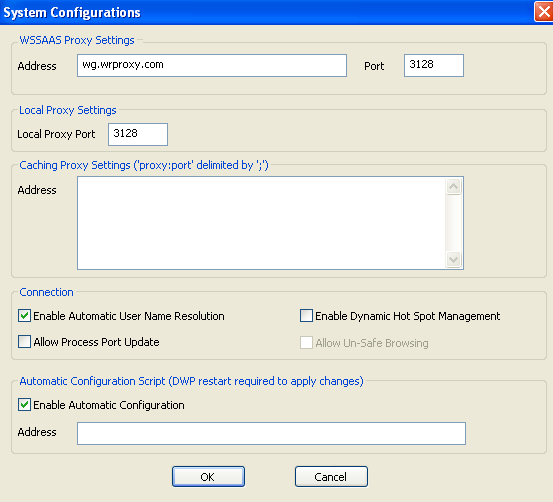
Note: With multiple caching proxies, a laptop with DWP installed connects with the available caching proxy if it is inside the corporate network and if the caching proxy is detected. If the laptop is outside the corporate network and the caching proxy is not detected, DWP connects with the Web Security Service.
| DWP System Configuration Settings | Description |
| Enable Automatic User Name Resolution |
Synchronizes the Web Security Service and client user name and password for users in the corporate network. If a Web Security Service user name and password are not configured in DWP, DWP requests the service to generate the credentials and DWP stores them locally. With this option enabled, passwords are updated automatically if they change in the service. To use this option, your corporate firewall must allow requests on port 80 and 443 directly to the Web Security Service. See your Provisioning Notification Document for information about allowed ports. For more information about supporting mobile users, see Setting Credentials for Mobile Users in Authenticating DWP User Credentials. Note: This option only works if the request from DWP is from within your corporate network via the configured IP addresses on the Web Security Service. If the initial connection to DWP is not within the network, credentials are not created. |
| Allow Process Port Update | Uploads process data to the Monitors | Port Monitor tab, to help the Admin identify rogue applications that are using default ports 80 and 443. For more information, see the WSS Admin Guide. |
| Enable Dynamic Hotspot Management |
Automatically handles hotspot billing systems. DWP enters direct mode if it detects that a user's browser is blocked by a hotspot. The user is connected to the Web Security Service when billing or sign-up is complete. If you selected the Enable Dynamic Hot Spot Management checkbox, DWP tries to access ports 3128, 8080, 80, and 443 in succession, and uses the first of those ports that is accessible. |
| Allow Unsafe Browsing | Editable you selected the Enable Dynamic Hot Spot Management checkbox. Allows users to bypass the Web Security Service to browse the Internet in hotspot environments where access might be blocked or re-routed. If not set, DWP opens an error page and prevents users from browsing the Internet in hotspots. |
| Hosting Services | Customer Support | Additional Resources |
|
© 2017 Windstream Communications. All Rights Reserved. Privacy | Terms of Use | Hosting Policy | Legal Notices | Acceptable Use Policy | Digital Content License Agreement |

