
Related Items:
WSS Getting Started User Guide
Guide Sections:
Bypassing Web Security Service
If there are sites that the Web Security Service cannot resolve and access, you can configure the DWP to bypass the filtering service and send HTTP requests directly to the sites.
You can bypass filtering using one of these approaches:
Use the Metro App so that when a browser visits a blocked of coached site, it displays the Webroot warning page. Since Metro App is not merely a web page renderer as a browser, it might not display the warning page on its UI like browser does. How it responds to a blocked or coached sites depends on how the app is written, in most of the case, it just refuses to work with those sites.
There are 2 ways to get around with this, for example, if you installed Facebook App:
The following are examples of browser-defined exception lists on Internet Explorer and Firefox.
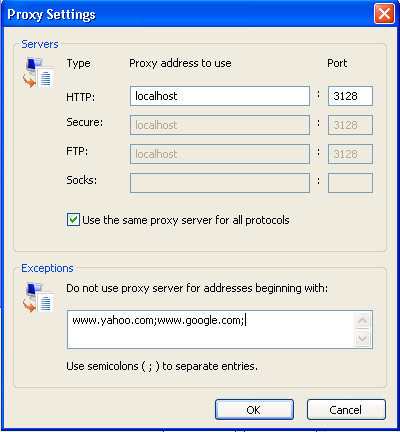
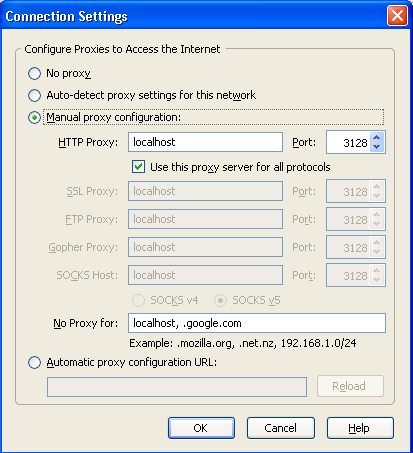
Caution: Be cautious about the URLs you enter in the text boxes, because no filtering and therefore no policy will be applied when these URLs are accessed. Access to the URLs will not be logged.
To bypass web filtering and enter an exception list in the browser:

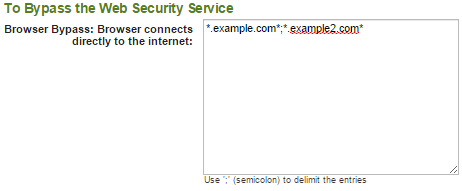
DWP converts the syntax into a browser-specific supported format. Both DWP and the Web Security Service are bypassed for these sites.
To access sites directly using DWP and bypass web filtering:
The allowed formats are:
abc.com=DIRECT - Bypassess abc.com literally
.abc.com=DIRECT - Bypasses abc.com and all of its subdomains, including www.abc.com.
Note: xyz.com=DIRECT bypasses the entire.com top domain.
.=DIRECT - Bypasses everything
:8080=DIRECT - Bypasses port 8080, which gets around the lack of PAC file support in IE.11.
:443=DIRECT - Bypasses most of the https requests.
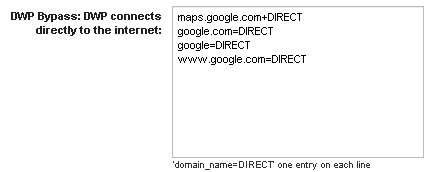
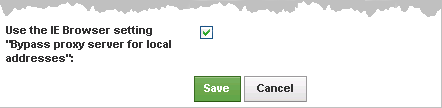
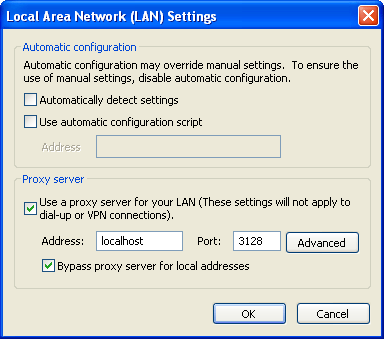
| Hosting Services | Customer Support | Additional Resources |
|
© 2017 Windstream Communications. All Rights Reserved. Privacy | Terms of Use | Hosting Policy | Legal Notices | Acceptable Use Policy | Digital Content License Agreement |

