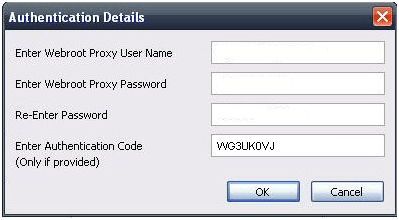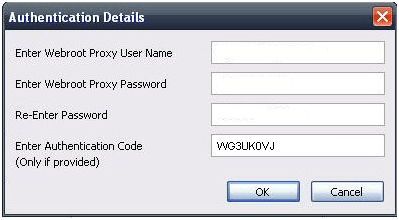Deploying and Using Desktop Web Proxy
Complete the steps in Getting Started With Desktop Web Proxy to ensure that you're connected before continuing. You can deploy and use DWP within or outside a corporate network.
To deploy and use DWP inside the corporate network from known account IP:
- Create a Web Security Service user in one of three ways:
- Automatically create the user with DWP; open the Management Portal and select Accounts > Account > Enable DWP User Creation.
- Manually create the user in the Customer Management Portal, in Users > Add.
- Automatically create users via LDAP.
Note: If you choose the LDAP method of creating a user, we recommend that you do this at a later stage of testing or deployment, as it is more complicated to configure.
- Install DWP on a Windows computer located within the corporate network.
- Launch a browser and surf the web to confirm that the connection is working.
- When the user is connected, you can:
To deploy and use DWP outside the corporate network or from unknown accout IP:
- Open the Management Portal and select Groups, then click Edit for the desired group.
- Navigate to the Authentication tab and ensure that Allow Mobile User Access is enabled.
- Go to the DWP Configuration tab and copy the Authentication Code.
Note: The Authentication Code replaces the function of the gateway IP address, identifying the user as a member of a customer account and a group.
- Install DWP to the Windows computer located outside the corporate network.
- Enter the Authenticiation code by first righ-clicking the DWP system tray icon.
- Select Credentials to display the Authentication Details window.
- Leave the first three fields blank.
- In the Enter Authentication Code field, paste or enter the Authentication Code.